Build detailed estimates to convey the Cost Impact of each Item.
Item Estimates allow the potential cost implications of a decision to be analyzed along with the other contextual details such as attachments, descriptions, and categorizations. Item Estimates are broken into three parts: Direct Costs, Item Markups, and Milestone Markups. This article will walk through the various parts of an Item Estimate, along with some tips and tricks.
Sections of an Item Estimate
Item estimates are broken down into several sections: Direct Costs, Item Markups, Milestone Markups, and Contingency and Allowance Draws.
Direct Costs
An Item’s direct cost can vary from a single lump sum to a fully itemized estimate with multiple categorizations. An Item’s estimate can also evolve over time. When generating an idea in an OAC meeting, it might start with a high-level rough order of magnitude, and after development, it grows into a detailed breakout. The Direct Cost table allows for this flexibility. To get the cost information into Join, you can type in the value, copy-paste information from another source, or use formulas to calculate or link the values within the Item.
Item Markups
The Item Markups section contains additional indirect costs specific to each Item. For additional information, see the Markups in Item Estimates article.
Milestone Markups
The Milestone Markups section shows all percent markups created at the Milestone Estimate level. For additional information, see the Markups in Item Estimates article.
Contingency and Allowance Draws
To make an Item draw from a Contingency or Allowance, select the desired Contingency or Allowance using the drop-down in the Contingency & Allowance Draws subsection of the Item's Cost Impact section.
Tip: Create Contingencies and Allowances on your project in the Milestone Markups section of a Milestone Estimate.
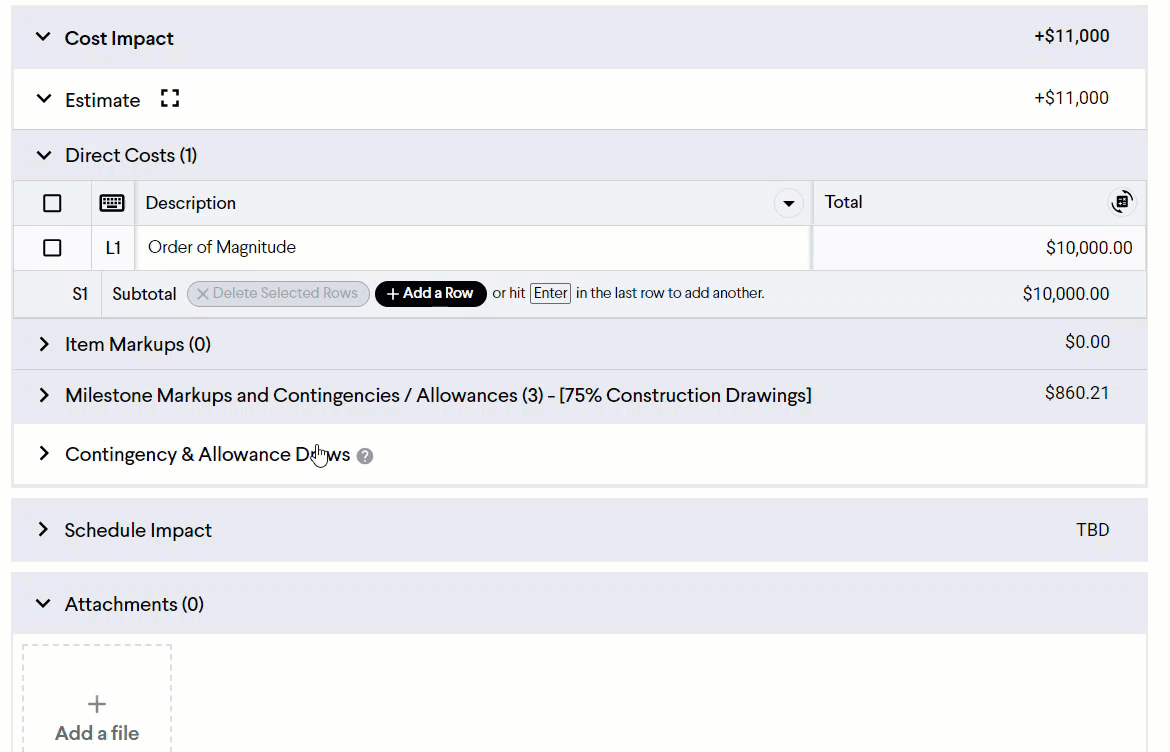
You can specify the amount of the Contingency/Allowance by deselecting the Full Amount and typing in the value. You can also split the amount over various Contingencies and Allowances by clicking on the plus sign. 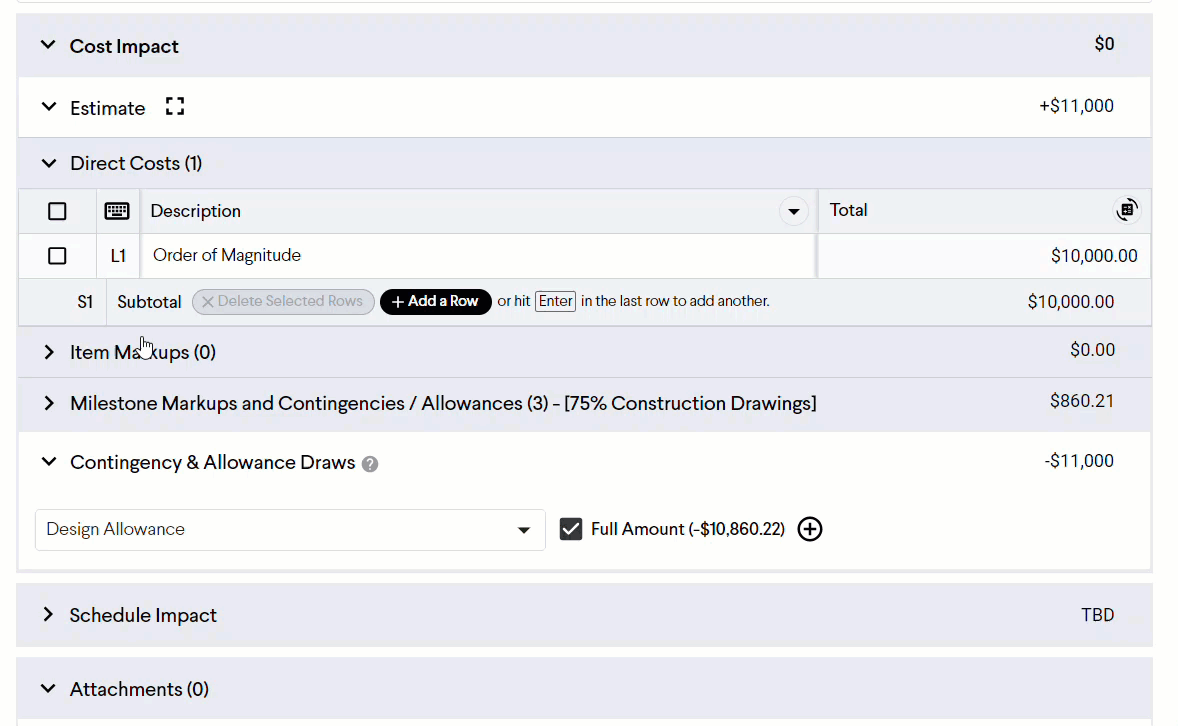
Note: Contingencies and Allowances only cover increases in project costs and can't be applied to deductive Items.
Working with Item Estimates
Adding an Estimate
If you add a ROM value when creating a new Item, an estimate will be created with it.

If you leave the ROM value blank, you can click the Add Estimate button after the Item has been created.

Deleting an Estimate
An Item estimate can be deleted for Items still in the Pending status. This can be helpful if you want to change the Cost Impact of an Item from $0 back to No Estimate on the Items List.

Fullscreen View
As you work on the Item Estimate, you can do so from the detailed Item view or the fullscreen view. To access the fullscreen view, click the button to expand the estimate to fullscreen and the button to minimize the estimate into the detailed Item view. You can also do this from the Item Sidebar.
