Default Item Template
Enable key details by default in new Item Estimates.
The Default Item Template helps ensure consistency and accuracy when new Items are created by pre-configuring key details such as categorization, cost type breakdown and Item Markups.
Using categorizations and cost type in your Item Estimate is a great way to allocate costs costs into the appropriate buckets. With the Default Item Template, you can specify which categorization columns should appear by default when creating new Items. This encourages project teams to complete relevant information up front, which is especially useful for projects that require cost categorization at the Item Estimate level.
The Default Item Template can also add Item Markups to any new Item. These Markups behave the same way as all Markups in Join. See our article on Item Markups to learn more.
Note: The Default Item Template only applies to new Items. Items created before the template was set will remain unchanged, but you can manually adjust those Items if needed.
Default Item Template Setup
The Default Item Template is found on the project Settings page.
- Categorizations: Add categorization columns to the template by clicking the drop-down arrow menu in the Description columns header. Click "Add Column" and then select the categorization you'd like to add.
- Cost Type Breakdown: Utilize the cost type breakdown menu available in the top-right of the table header to select the desired cost type breakdown: 'Totals Only', 'Quantity, Unit & Unit Price', or 'Cost Type'.
- Item markups: Utilize "Add a Row" button and the row properties to add new Item Markups and set their desired allocation.
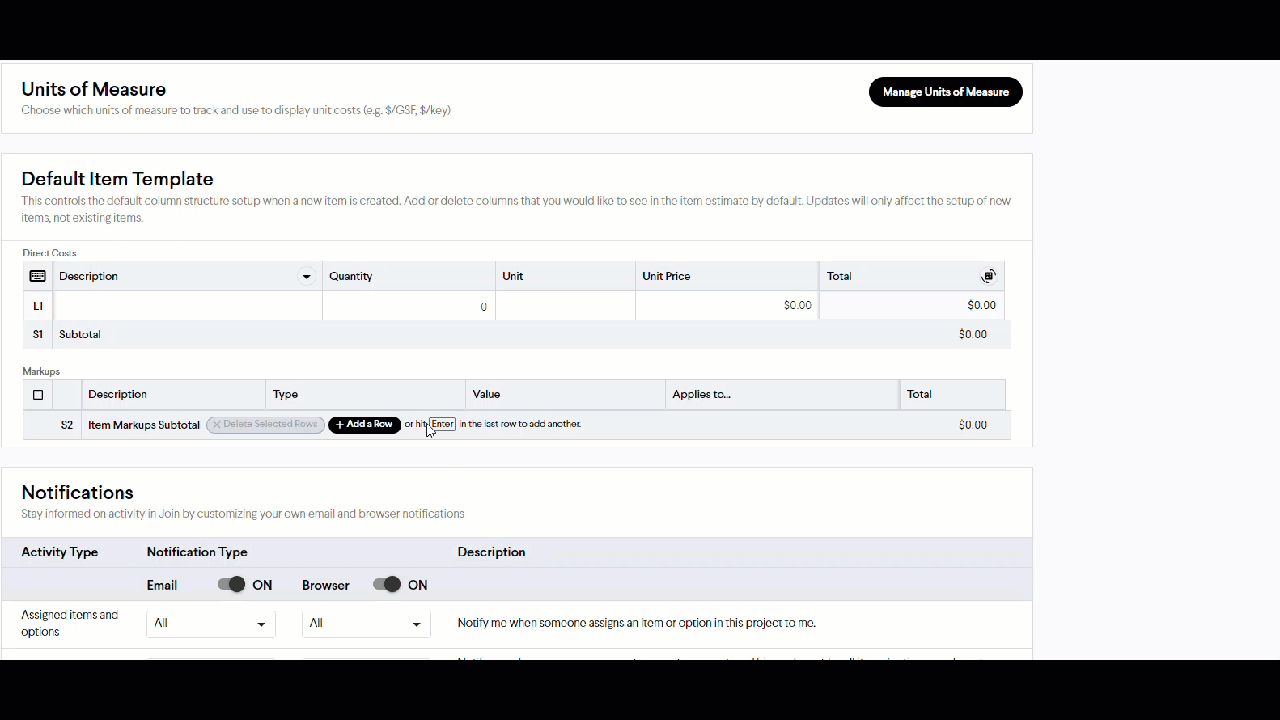
Tip: Items also inherit Markups defined within the Milestone Estimate. To configure the default applied state for Milestone Markups, navigate to the Inherited Item Settings modal available within the Milestone Estimate.