Metrics
Break down your project quantities for each unit of measure by different categorizations
Often times you’ll want to analyze the cost of your project by a specified unit of measure ($/GSF). Metrics takes this a step further and allows you to take your project quantities (not takeoff quantities) and break them down by categorizations sometimes referred to as WBS (Work Break Structures). The most common example of this is breaking down the gross square footage of a project by project areas:
- Building A = 175,000 GSF
- Building B = 100,000 GSF
- Parking Garage = 50,000 GSF
- Central Utility Plant = 20,000 GSF
- Site = 300,000 GSF
Enabling Units of Measure and Creating Categorizations
Before jumping into Metrics, read the Units of Measure article to learn how to enable them and where/how they are used in Join. Also, read the Creating a Categorization article to learn how to create custom categorizations. Units of Measure and Categorizations are the starting point for utilizing Metrics.
Adding Categorization Breakdowns and Quantities
After enabling the units of measure and creating the categorizations for your project, add categorization breakdowns to your units of measure by following these steps:
- Click Milestones in the navigation panel
- Click the name of the Milestone
- Click the Metrics tab
- Expand one of the metrics sections by clicking anywhere on that metrics section
- Select categorization(s) from the drop-down list
- Select whether to auto-fill the category combinations or to create them manually
- Click the Add Breakdown button
- Click into the quantity column and enter the quantity for each category combination
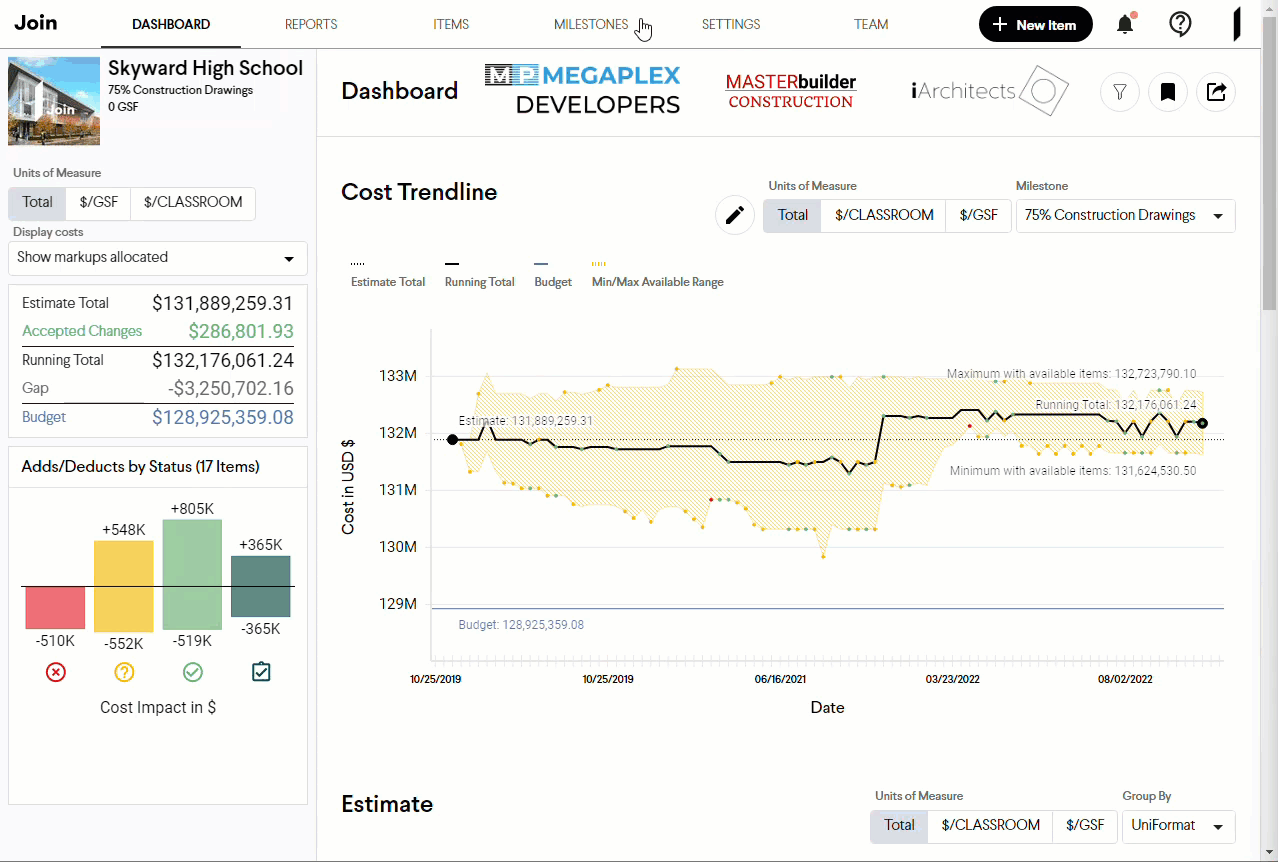
Tip: If you want to clear the list of category combinations and quantities quickly, click the Start Over button in the top right.
Caution: If you entered a Total Quantity prior to adding categorizations, be sure to delete the first row of the table so your total quantity isn't doubled.
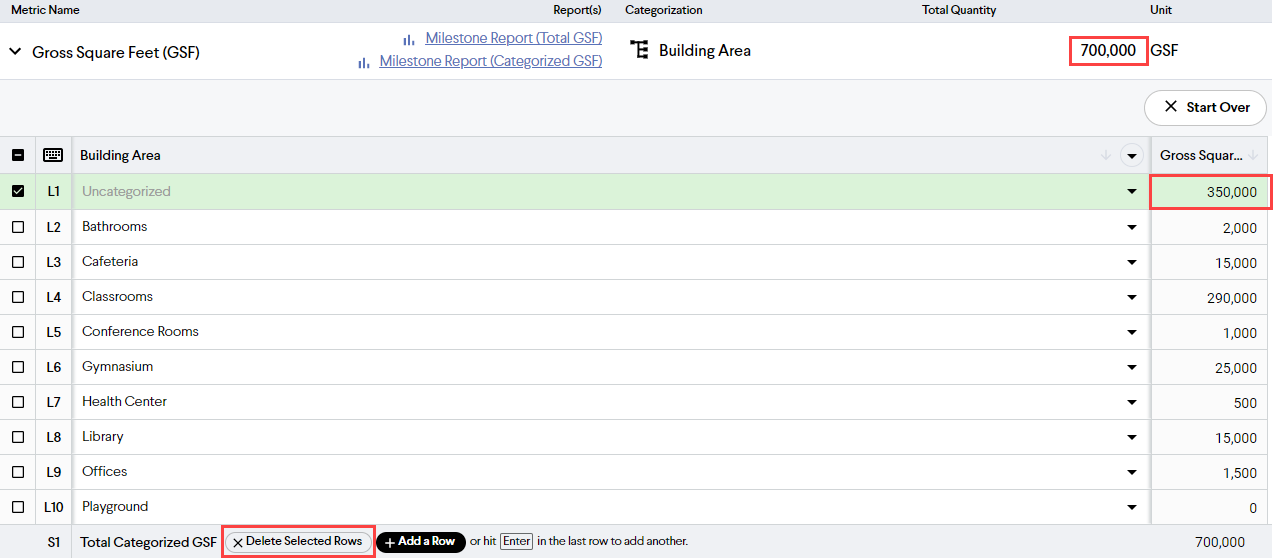
Metrics in Reports
Now that you have entered your project quantities broken down by categorization, they can be used in the Milestone Summary Report and Variance Report.
Group By Metrics Categorizations Suggestions
Group By suggestions are offered based on the metrics categorizations entered previously in the Milestone Metrics tab. These suggestions can be accessed in several ways.
- On the Milestone Metrics tab, there are hyperlinks to the Milestone Summary Report that will take you to the report grouped by the selected categorizations.

- In the Milestone Summary Report, click the Edit
 button, click into the Group By drop-down list and select the suggested metrics categorization.
button, click into the Group By drop-down list and select the suggested metrics categorization.