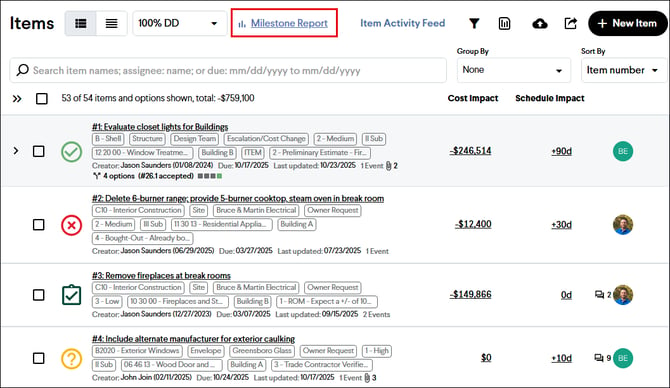Milestone Summary Report
The Milestone Summary Report provides a summary-level overview of costs within a Milestone.
The Milestone Summary Report provides a summary-level overview of costs within a Milestone, including the Estimate, Budget, Running Total, and decisions made on Items. It presents this information with an Estimate Chart and/or a summary list of costs and Items. This report can be customized and tailored to specific needs by grouping, sorting, filtering, and other report customization settings.
Accessing the Milestone Summary Report
From the Reports Page
- Navigate to the Reports page.
- Click the New Report button.
- Select Milestone Summary in the report dropdown.
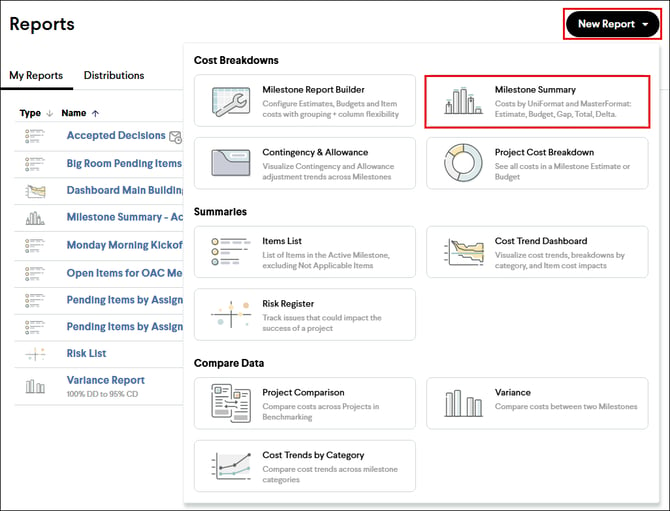
From the Items Page
- Navigate to the Items page.
- Click the Milestone Summary hyperlink at the top of the page.
From the Milestones Page
- Navigate to the Milestones page.
- Click the Milestone Summary hyperlink in the Report column next to the desired Milestone.
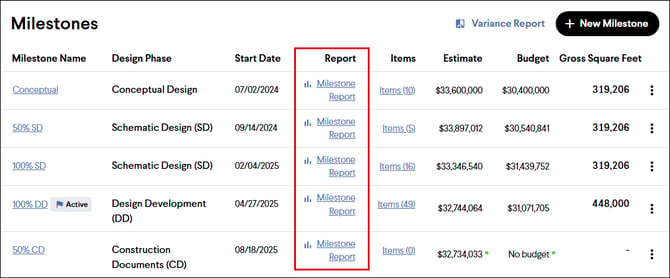
From the Milestone Details Page
- Navigate to the Milestones page.
- Click the name of a Milestone to view the Milestone Details page.
- Click the View Reports button at the top of the page.
- Select Milestone Summary Report in the report dropdown.
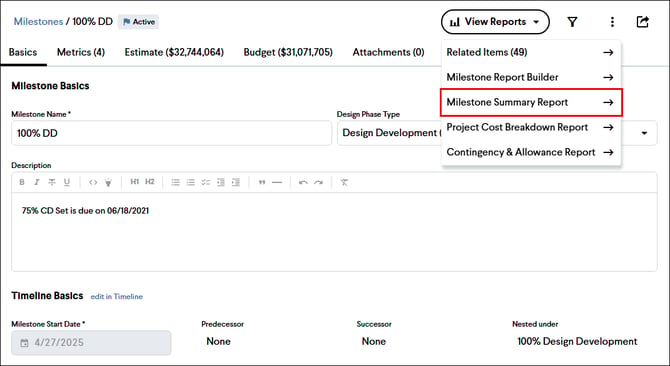
From Project Cost Summaries
All of the project cost summary views are hyperlinks to the active Milestones Summary Report. See the screenshot below for examples.

Filtering the Report
The report can be filtered by any categorization associated with the Estimate and Items. The Items included in the report can also be filtered by their status. The filter tool is located in the upper right-hand corner of the page and looks like a funnel. Once selected, it will display a list of categorizations for filtering.
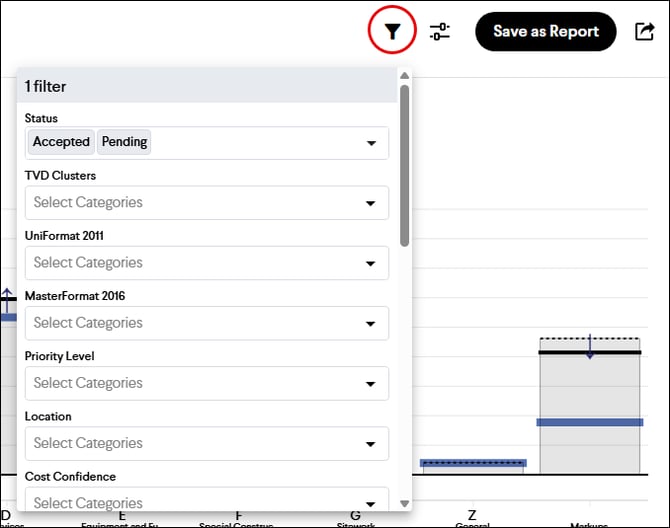
Customizing the Report
The report can be edited using the report settings menu located in the upper right-hand corner. Here you can choose the Milestone, View, Metrics, grouping hierarchy, columns, and detailed Item cost inclusions.
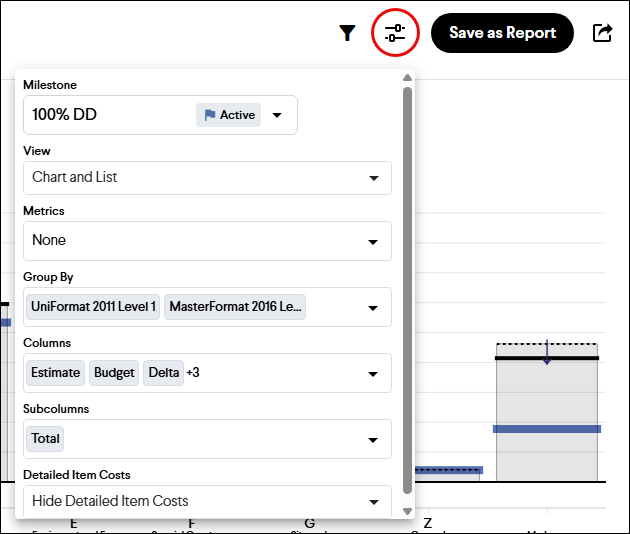
Tip: When grouping, first select the categories to group by, then organize the selected categories by grabbing and dragging them into the desired order. Once complete, click into white space for the grouping to be applied.
Potential Use Cases
Milestone Summary Report: With a new Milestone uploaded to Join, you can share a customized Milestone Summary Report to update your team on the revised cost estimate.
Live Report: Once a report is organized, it can be saved in your reports. Each saved report has a unique URL assigned to it. This URL can be copied and shared in emails, pasted into recurring calendar invitations, or hyperlinked in reports. The link will bring you to the most up-to-date version of the report.
Real-Time Estimate Report: With the ability to configure the report, you can compare the Milestone Estimate cost and where you currently sit with the Running Total. This is always up to date and can help convey the progress made through making decisions with the Items.
Item Cost Summary: By removing the Estimate and Budget columns, the Milestone Summary Report can be used to summarize Item costs by category.
Memorialized Snapshot in Time: The report provides a snapshot, considering Items at a particular moment. This moment can be memorialized by printing the report to a PDF.
Tip: There are two types of PDF exports available for this report. The Print Report with Cost Summary option includes the Project Cost Summary at the top of each page. The Print Report Only option will export just the report.