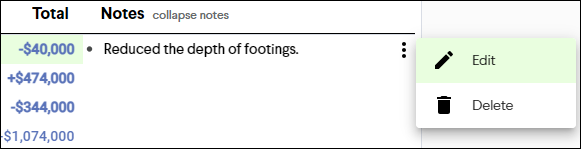Report Notes
Include additional context to your reports by adding notes.
Adding Notes to a Report
Notes can be added to line items of the Milestone Summary report, the Variance report, and the Contingency and Allowance Report for additional context. To add notes to one of these reports, follow the steps below:
- Run the report and finish customizing the layout
- Save the report using the Save Report
%201.png?width=27&height=27&name=Report%20Thin%20(1)%201.png) button in the upper right corner
button in the upper right corner - Hover over the right-hand side of the list section of the report and click the left arrow
 button to expand the notes column
button to expand the notes column - Hover next to the row you want to add a note to and click the Add a note button
- Enter a comment and click Add or press Enter on your keyboard
Note: When you add a note, they are automatically saved to your previously saved report so the report does not need to be resaved each time you add notes.
Editing Notes
After adding notes to a report, they can be edited or deleted by clicking the options ![]() button to the right of the note and selecting either Edit or Delete. You can also quickly edit a note by double-clicking it.
button to the right of the note and selecting either Edit or Delete. You can also quickly edit a note by double-clicking it.