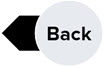6. Configuring Your Project and Inviting Your Team
Getting Started for Project Admins
If you're creating projects in Join, here is everything you need to get your project up and running.
Select a section below and scroll down to see the related information.
Learning Objectives
- Configuring your project to your specific needs
- Getting your project team invited
- Reviewing and customizing their permissions
- Double checking permissions by viewing Join as another user or role
Configuring your Project
Customize project settings, including terminology, currency, rounding display, and define your Categorizations and WBS.
Inviting your Project Team
Now that your project is looking good and you know your way around. Let's get the rest of the project team invited.
Roles and permissions
If needed, you can customize permissions, so the different roles on your project only see what you want them to see. But honestly, most projects stick with the default permissions.
Previewing a User or Role
If you do customize permissions or just want to see what Join through the eyes of a particular role or user, as an Admin, you can preview their role and see what they would see, so you can be confident in inviting your project team.