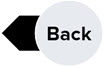3. Tracking Ideas and Opportunities
Getting Started for the Design Team
If you work for the Design Team, here is everything you need to get up and running with Join.
Select a section below and scroll down to see the related information.
Learning Objectives
- How are ideas and opportunities tracking in Join
- Grouping, Sorting, Filtering, and Reporting on your Items
- Turning your idea into an Item
- Adding costs and other relevant information to an Item
Items in Join
Items are how Join allows you to track ideas to be explored or decisions to be made. Each Item has a set of information to make it easy to brainstorm, analyze, and review an Item. You can associate the costs of each idea against your WBS, track its status and history, collaborate and comment with the project team, or create mutually exclusive Items using Options.
Navigating the Items List
View existing Items and sort, filter, and group them in the Items List, as well as create dynamic or static reports of Item information.
Creating an Item
Turn your idea into an Item by adding a few pieces of basic information and optionally add accountability by tracking a due date and assignee.
Detailed Item View
Next, let's add some costs and relevant supporting information, collaborate with the team project team, or create mutually exclusive Options.
| 2. Visualizing Project Progress and Costs | 4. Baseline Costs and Project Phases |
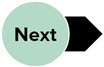
|