Company Settings Overview
Manage company users and settings via the Company Settings page.
Available only to Company Administrators |
The Company Settings page enables Company Administrators to manage employees within their company, see collaborators working on their projects, and adjust company settings.
Navigating to the Company Settings Page
Company Administrators can access the Company Settings page by clicking Company Settings on the navigation panel.
Employees
The Employees page lists all users from your company in Join. You can adjust a user's Company Role and click on a user's name to get a more detailed view.

Tip: Want to learn more about managing company employees? Read our article.
Partners
The Partners page lists all users outside of your company who have access to a project created by your employees. Invited users will be displayed as Pending, while those who have joined the project will be displayed as Active. Clicking a user's name will provide additional information about the user and will list which of your projects they have access to.

Project Stats
The Project Stats page provides a view of your company's projects along with high-level information about them, including project information, activity, costs, and usage metrics.
Furthermore, Project Type, Project Lead, Project Status, Project Delivery Method, and Organizations can be updated in bulk by checking the boxes on the far left and clicking the Edit Selected Projects button.
After configuring the page by grouping, sorting, and filtering the list of your projects, you can export it to .xlsx or .csv format using the Export button located in the top right.
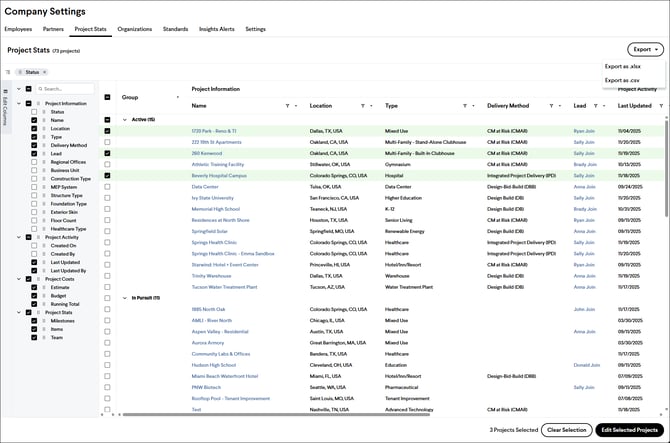
Tip: You can group the list of projects by dragging a column header to the row above the table. This is a great way to view the total of all project costs within a group, such as project status or location.
Organizations
The Organizations page allows you to configure different company-level organizational structures to which your projects can be assigned. This will help you organize your projects across your company.

Standards
The Standards page lets you set company-level standards that can be used across all new Join projects, including:
Categorizations
Create company standard Categorizations to ensure consistency across your projects and organization. Here, you can edit a Categorization's underlying categories, name, description, categorization type, and Smart Categorization view setting, which will be applied as the default settings when anyone in your company creates a new blank project.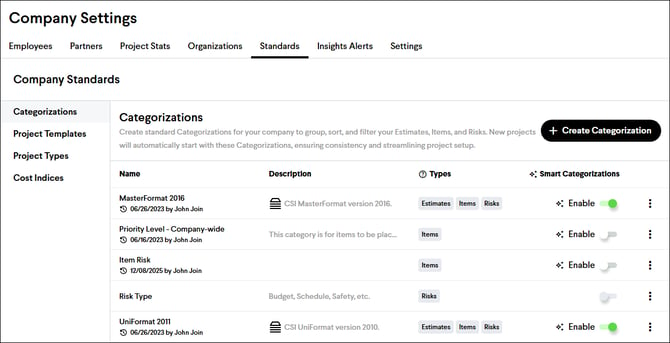
Project Templates
Create company standard project templates to quickly start new projects without having to fine-tune the settings you use for every project.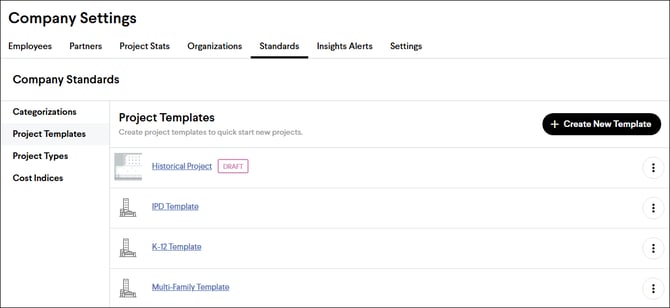
Project Types
Create company standard project types to organize your projects by the markets in which you work.
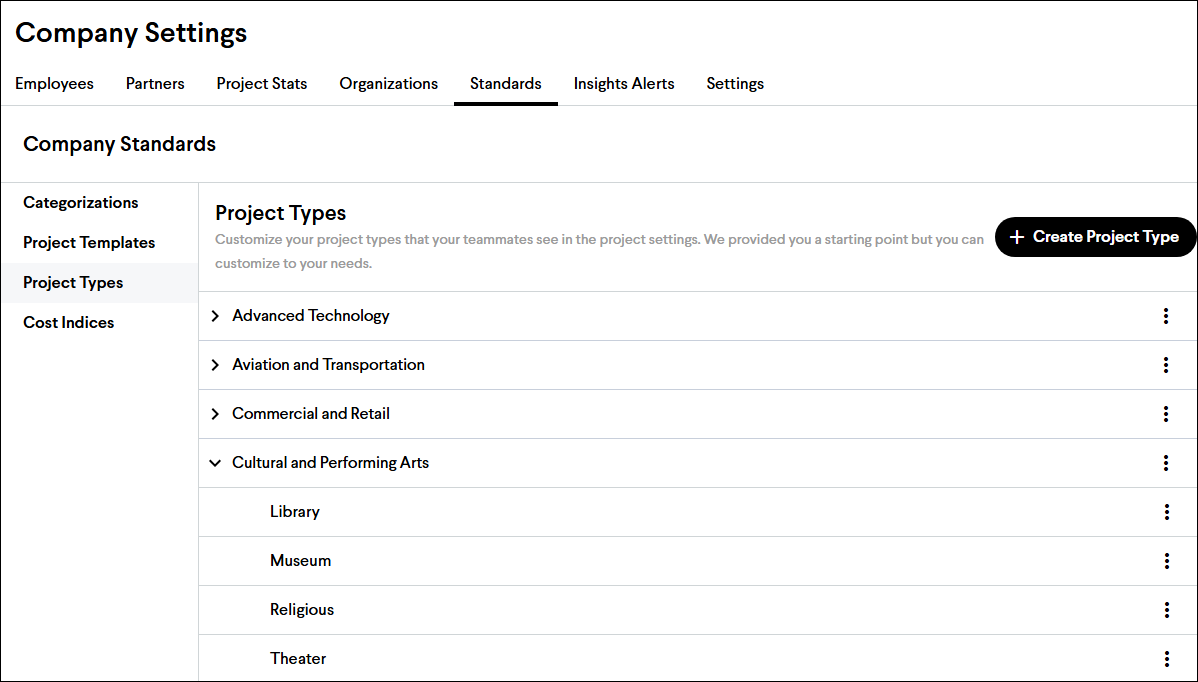
Cost Indices
Create and manage custom cost indices to adjust costs by time and/or location in Project Comparisons reports. These cost indices will be available to everyone in your company who has access to Benchmarking.
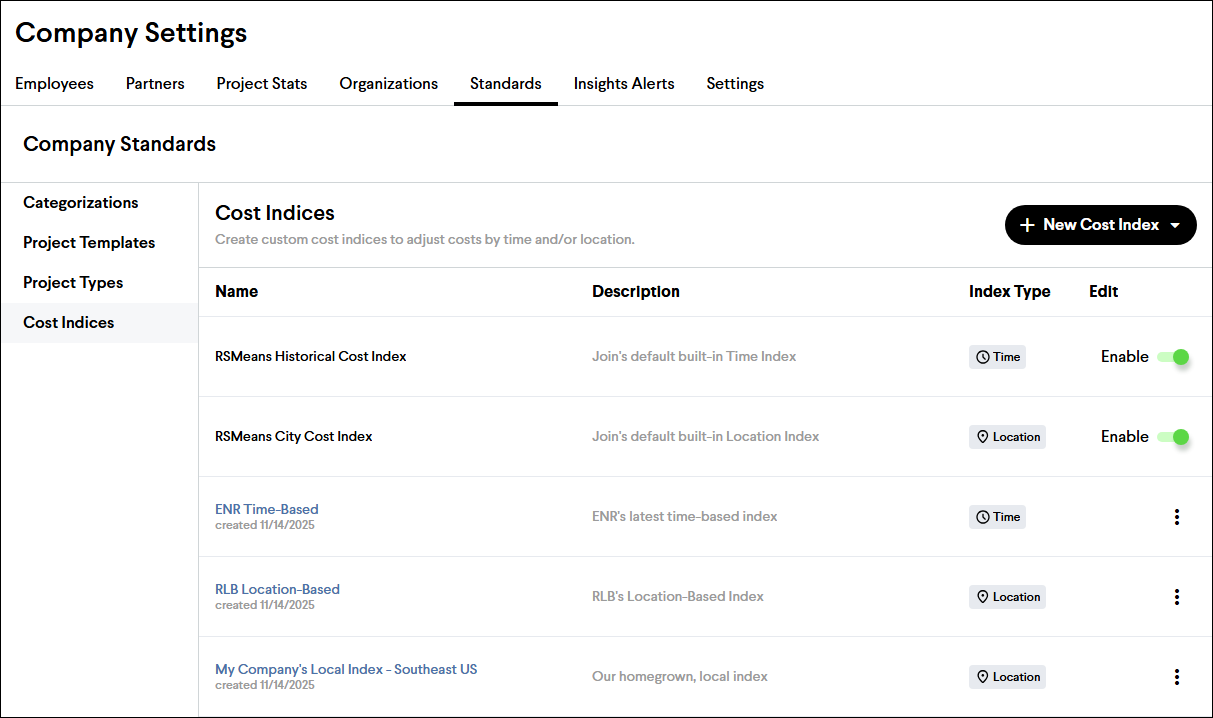
Insights Alerts
The Insights Alerts page is where you can set custom thresholds for when you would like to be alerted in Insights about your projects. You can customize your alerts for project costs (gap and path to budget), Items past due, and remaining contingencies and allowances. Default alerts are included for all companies, but they can be edited, disabled, or removed as needed.

Settings
Manage your company profile, including:
-
Company Name
-
Company Type/Industry
-
Company Logo
