Correcting Category Errors
When importing an estimate or budget, it is common to see category errors due to category codes that did not find a direct match. This article covers several methods for correcting these unmatched category errors. Errors can be corrected during the estimate import process or after the import is complete from the Milestone Estimate and Budget pages.
Selecting a Replacement Category
Replace the unmatched category with an existing category using one of the following options.
Select a Replacement Category for a Single Row
- Click the Dropdown Arrow
 on the right side of the cell containing an Error Icon
on the right side of the cell containing an Error Icon 
- Select a replacement category from the list of existing categories
- Repeat this process for the remaining errors
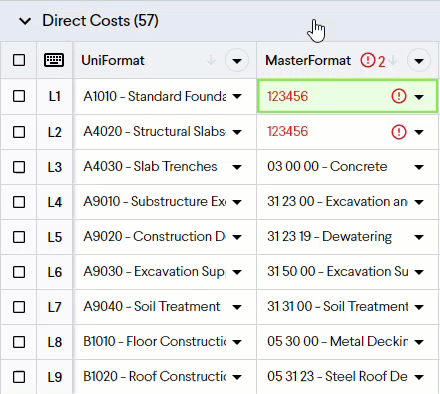
Select a Replacement Category in Bulk
- Click the Dropdown Arrow
 on the right side of the column header containing an Error Icon
on the right side of the column header containing an Error Icon 
- Click the Right Arrow
 in the top error row
in the top error row - Click the Right Arrow
 in the row containing the category you want to replace
in the row containing the category you want to replace - Select Replace (Category Name) with...
- Select a replacement category from the list of existing categories
- Click the Ok button to confirm
- Repeat this process for the remaining errors
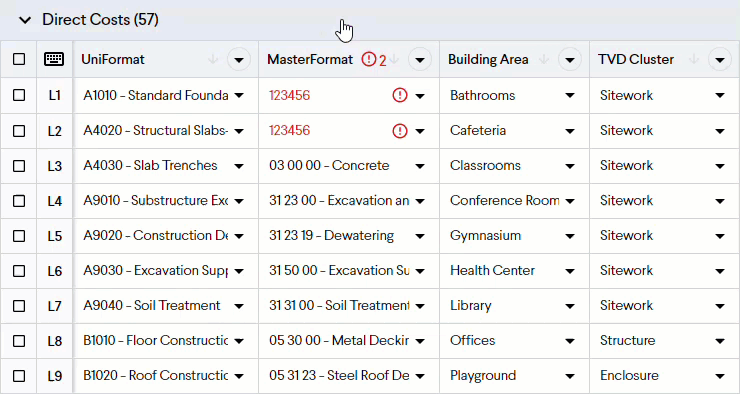
Adding a Category to the Existing List
If you encounter this error on a custom category then you can also choose to add the category to the existing list of categories using one of the following options. This option is not available for company level standard categorizations.
Add a Single Category to the List
- Click the Dropdown Arrow
 on the right side of the column header containing an Error Icon
on the right side of the column header containing an Error Icon 
- Click the Right Arrow
 in the top error row
in the top error row - Click the Right Arrow
 in the row containing the category you want to add to the list
in the row containing the category you want to add to the list - Select Add to (Categorization Name)
- Click the Ok button to confirm
- Repeat this process for the remaining errors or add them in bulk
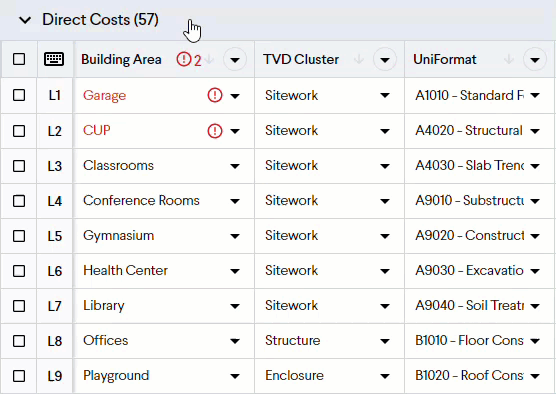
Add all Categories to the List
- Click the Dropdown Arrow
 on the right side of the column header containing an Error Icon
on the right side of the column header containing an Error Icon 
- Click the Right Arrow
 in the top error row
in the top error row - Select Add all to (Categorization Name)
- Click the Ok button to confirm
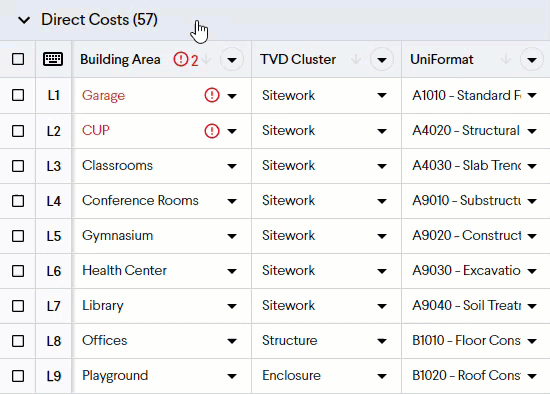
Best Practice: We recommend setting up company-level Standard Categorizations to reduce the number of errors you encounter when importing an estimate.