Replacing a Milestone Estimate or Budget
Learn how to replace an existing draft or published Estimate or Budget with an updated version
Sometimes you need to replace a Milestone Estimate or Budget with an updated set of pricing before there is a new Milestone to import. Here are the steps to replace a published or drafted Estimate or Budget.
Replacing a Published Estimate or Budget
To replace a published Milestone Estimate or Budget, follow the step below:
- Click Milestones in the navigation panel
- Click the name of the Milestone
- Click either the Estimate or Budget tab for the one you want to replace
- Click the Replace Estimate or Replace Budget button in the upper right of the screen
- Either Import, Copy from… or Start the New Estimate or Budget
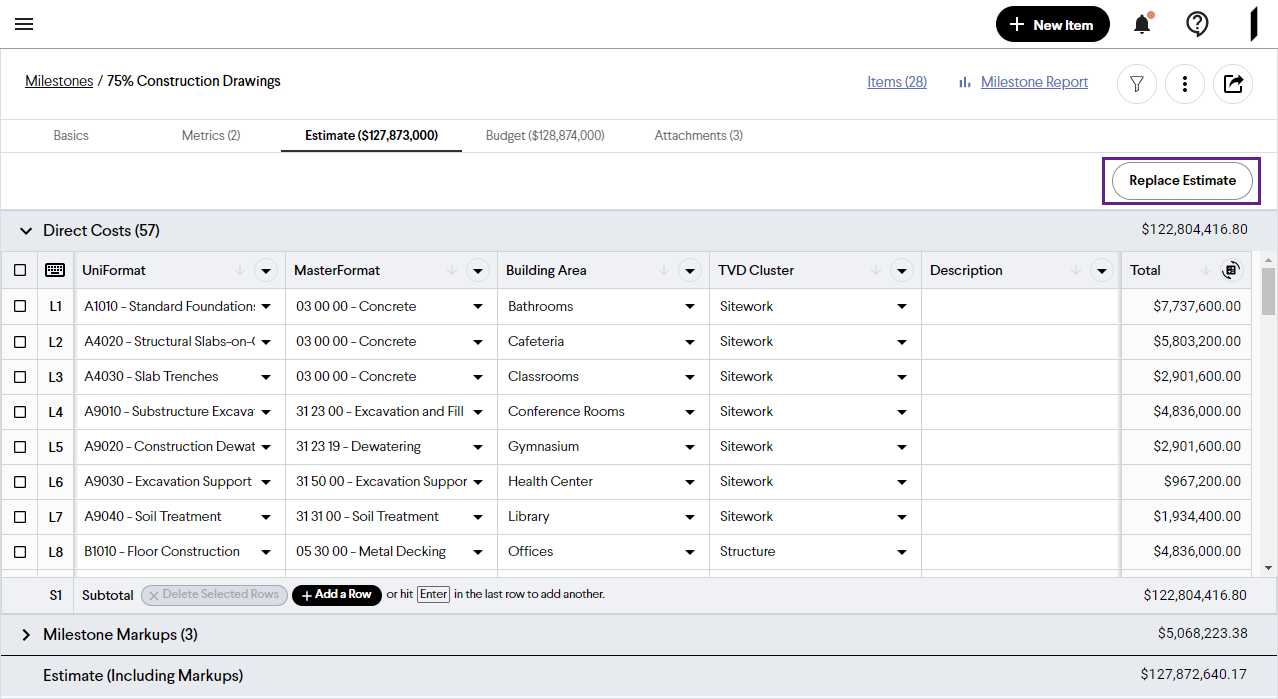
Replacing a Draft Estimate or Budget
To replace a draft Milestone Estimate or Budget, follow the step below:
- Click Milestones in the navigation panel
- Click the name of the Milestone
- Click either the Estimate or Budget tab for the one you want to replace
- Click the yellow View Draft button in the upper right corner to open the Draft Estimate or Budget
- Click the Options
button in the upper right of the window
- Select Delete
- Click Ok to confirm the deletion of the Draft
- Either Import, Copy from… or Start the New Estimate or Budget
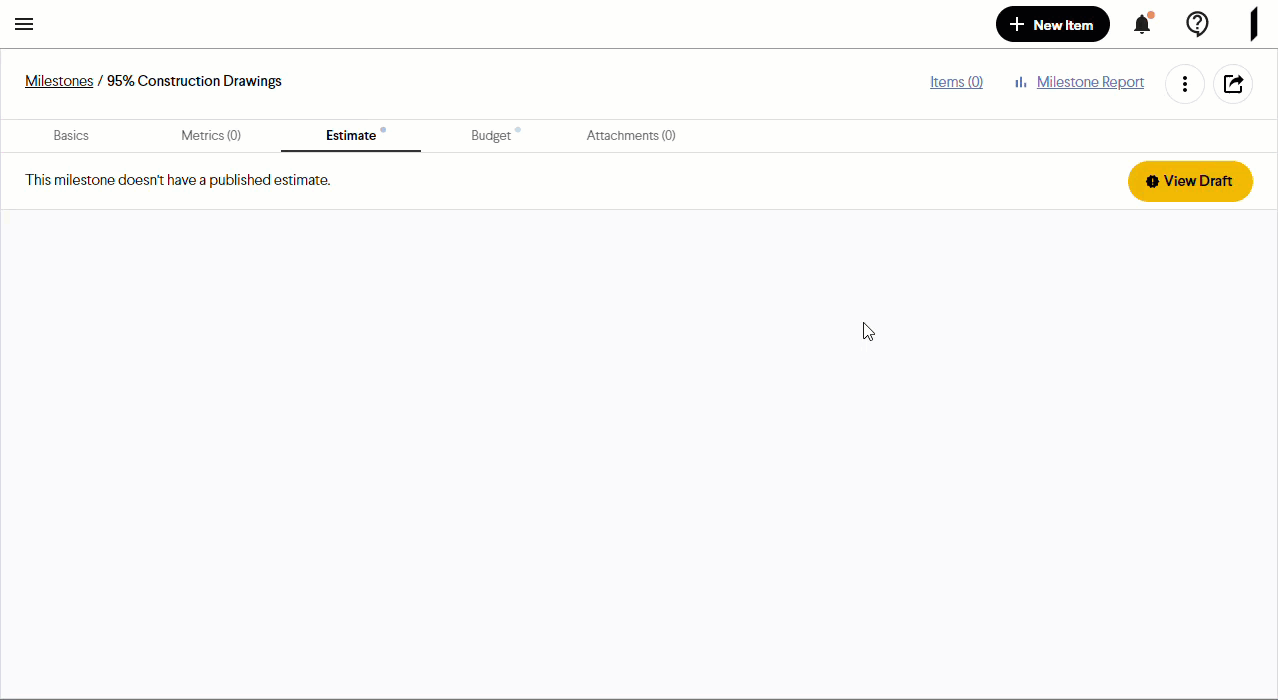
Note: When you replace a Milestone Estimate or Budget the changes will be tracked if the new Estimate or Budget is published. These changes can be viewed on the All Milestones Cost Trendline using the Detailed Display option.