Copying an Existing Milestone Estimate, Budget, or Running Total
Learn how to create a new Milestone Estimate or Budget based on an existing Milestone
Throughout the project, you may want to create a new Milestone that isn’t necessarily associated with a new estimate or document set. In these cases, you can create a new Milestone and copy cost data, such as the Milestone Estimate, Budget, or Running Total, into the new Milestone.
Copying Cost Data from a Previous Milestone Estimate or Budget
- Click Milestones in the navigation panel.
- Click the name of the Milestone that you want to add the cost data to.
- Click either the Estimate or Budget tab.
- Click the Copy from Existing Milestone button.
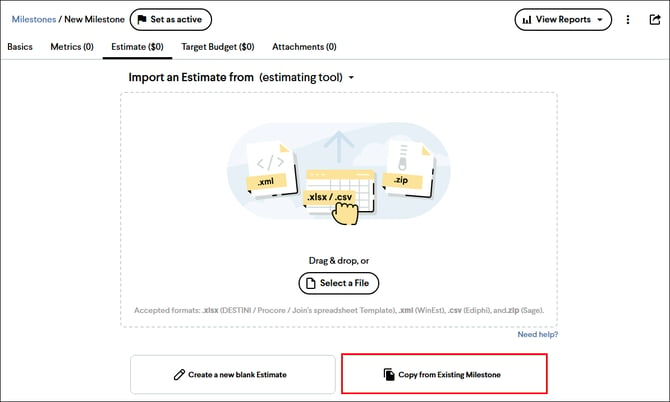
- The Create New Estimate/Budget dialog will appear. Select the Milestone and Value you want to copy the cost data from using the drop-down lists.
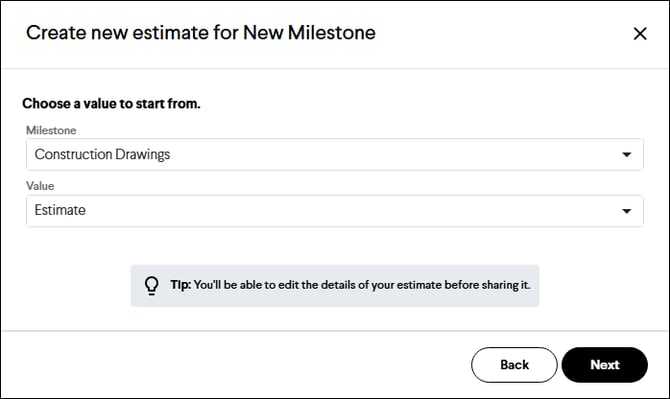
- Click the Next button.
- Your cost data will be incorporated into the new Milestone Estimate or Budget, including Markups.
- Review and adjust your cost data as needed. When you’re ready to share it with the project team, click the Publish button in the top right of the page.
Note: This option is also available when using the Replace Estimate button on an existing Milestone Estimate or Budget
Copying Cost Data from a Previous Running Total
- Repeat Steps 1-5 from above.
- Select Running Total as the Value.
- Optional: Check the box to transition Accepted Items from the selected Milestone to Incorporated Items in the New Milestone, or leave it unchecked and bring in the values of the Accepted Items and Item Markups. This option is not available if the Milestone is a Draft. Publish the Milestone to make this option available.
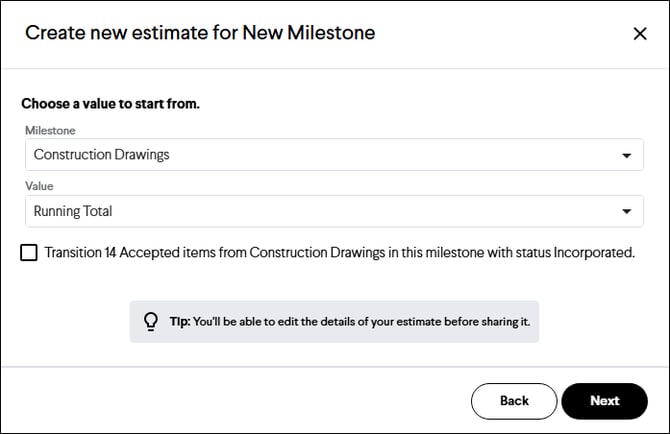
- Click the Next button.
- Your cost data will be incorporated into the new Milestone Estimate or Budget, including Items, Item Markups, and Milestone Markups.
- Review and adjust your cost data as needed. When you’re ready to share it with the project team, click the Publish button in the top right of the page.
Milestone Estimate Table With Copy From
Source Column
When using a copy from workflow, there is a Source column that indicates where the cost information originated. The Source is hyperlinked for quick navigation.

Item Categorizations
When copying a Running Total, if the Item is assigned to categorizations not used in the Estimate, the categorizations will be added to the Estimate table with the values from the Items.
Incorporated Items Markups
When copying a Running Total, Item Markups will be brought into the Incorporated Items Markups section between the Direct Cost and Milestone Markup sections. These will be tagged with the Source of the Markups and can be edited.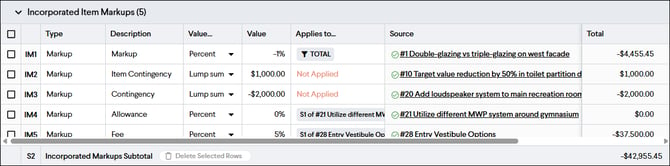
Incorporated Item Adjustments
When copying a Running Total, Item Adjustments will be brought into a new section below the Milestone Markups. These will be tagged with the Source of the markups and can't be edited.
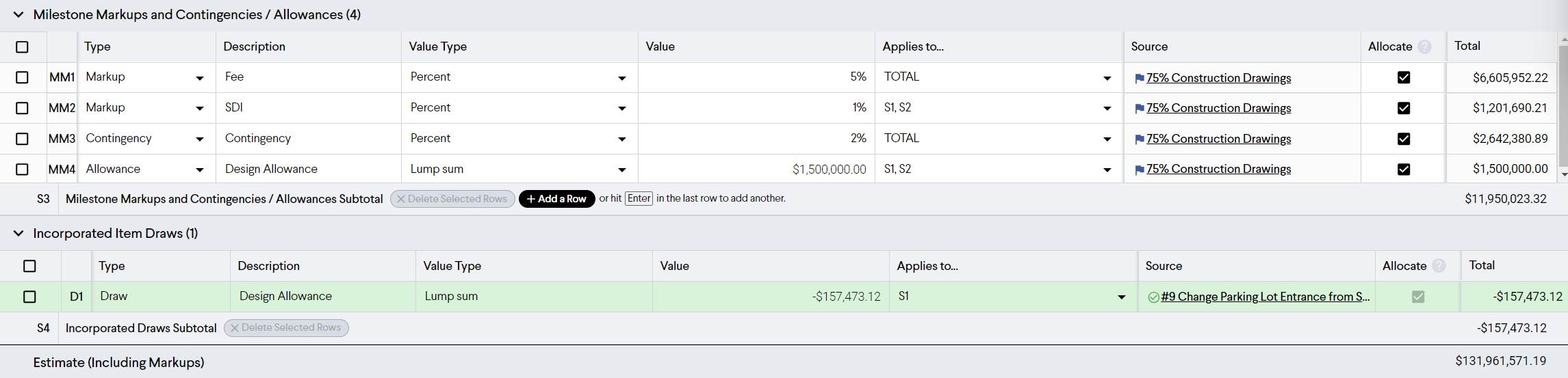
Note: When combining Items and Estimates/Budgets with different cost type breakdowns, the table will default to the highest level of detail. If you want to change this, you can do so in the upper right of the Total column by clicking on the cost detail button ![]() and selecting the breakdown you want.
and selecting the breakdown you want.