Adding an Option
Learn how to create Options to track mutually exclusive Items
When working with Items with Options, they can be added to an existing Item or created from an existing Item.
Adding an Option to an Existing Item
If multiple options need to be evaluated for an existing Item, then new Options can be added to an existing Item using either of the following methods.
Adding the First Option to an Item
To add the first Option to an Item, follow these steps:
- Click Items in the navigation panel
- Click the name of the Item to go to the Item detail view
- If your item doesn't have existing cost information click the Add Options... button, and if it does click the options
button next to the Item number and select Add options
- Input the information to add the Option the same way you would add an Item
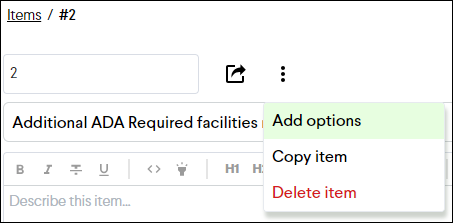
Adding Additional Options to an Item
To add additional Options to an Item, you can use the method above or either of the following methods.
From the Item Details Page
To add the initial Option to an Item, follow these steps:
- Click Items in the navigation panel
- Click the name of the Item to go to the Item detail view
- Click the + Add Options button in the header of the Options section
- Input the information to add the Option the same way you would add an Item
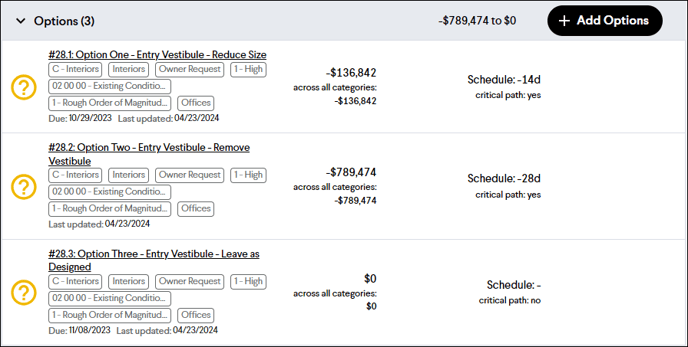
From the Item Sidebar
- Click Items in the navigation panel
- Click the Expand Item Sidebar
 button to open the Item sidebar
button to open the Item sidebar - Click the + Add Options button In the Options section of the Item sidebar
- Input the information to add the Option the same way you would add an Item
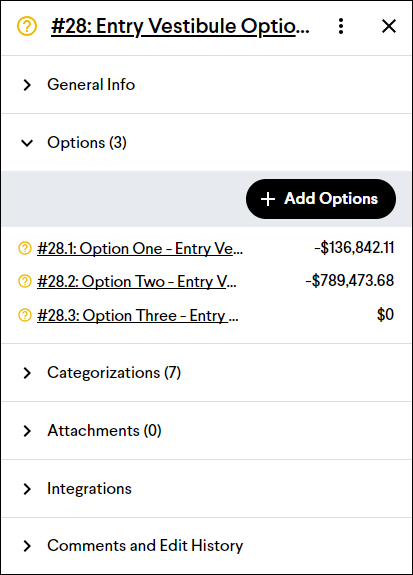
Tip: You can add a single Option by clicking the Create and Publish button, or you can create multiple Options by checking the Create another Option checkbox first.
Converting an Existing Item to an Option
There may be a scenario where you’ve already created Items but would like to convert them to mutually exclusive Options.
To take an existing Item and convert it to an Option for another Item, follow these steps:
- Use any of the methods above to add Options to a parent Item
- Instead of creating a new Option, click the Find Existing tab in the Add options window
- Click the + Add as Option button next to any Item to add it as an Option to the parent Item
- Click the Done button to close the window
Tip: Do you have an Option you want to convert into its own Item? Read the Detaching an Option article.