Managing Company Projects
Company Administrators can manage the projects within their company from the Project Stats page.
|
Company Administrators can get view-only access to all projects created by their employees, as well as update specific project properties.
The Project Stats page lists all projects owned by your company. To access the Project Stats page, click Company Settings in the navigation panel and then click the Project Stats tab.
Managing Company Projects
From the Project Stats page, you can update the Project Type, Project Lead, Project Status, Project Delivery Method, and any Organizations you have configured.

To set these properties in bulk, check the box next to the projects you wish to update, click the Edit Selected Projects button, select the values you wish to update, and then click the Save Changes button.
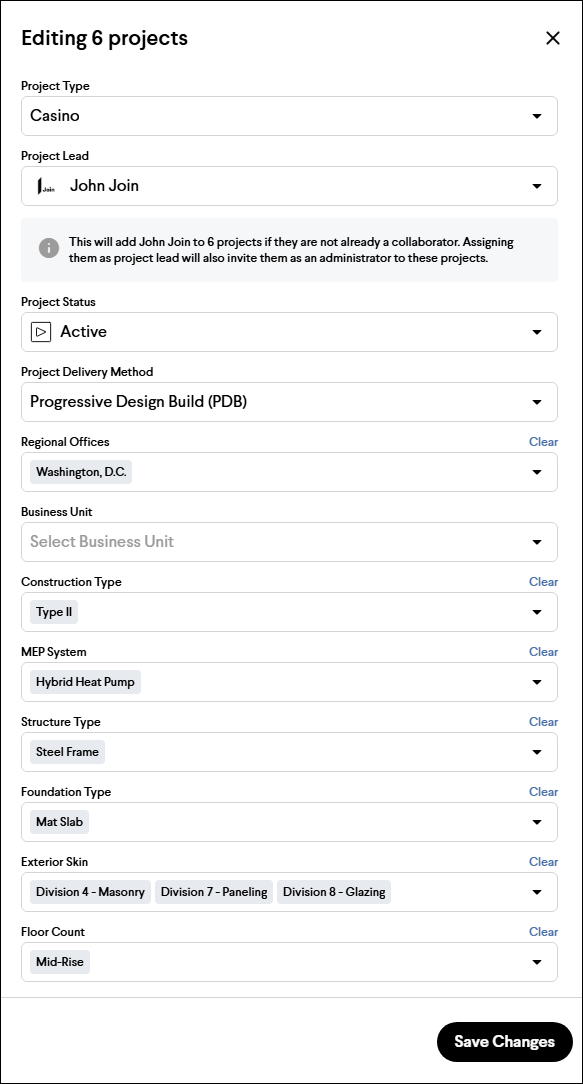
Note: Setting a user as the Project Lead will add them to the project as the Administrator role and also send them an email notifying them they're now the lead.
Accessing Company Owned Projects
From the Project Stats Page
To access the Project Stats page, click Company Settings in the navigation panel and then click the Project Stats tab. Clicking the name of a project will take you to that project in view-only mode if you are not already on the project.
From the Employees Details Page
The Employee Details page lists projects to which the user has access. Clicking the name of a project will take you to that project in view-only mode. To access the Employees Details page, click Company Settings in the navigation panel, and then click the user's name on the Employees tab.
Tip: When accessing a project in view-only mode, a banner will be displayed at the top of the screen.
Adding Yourself as a Project Administrator
When viewing a project in view-only mode, you can make changes to the project after adding yourself as a Project Administrator by clicking the Add yourself as Project Administrator button on the view-only mode banner.
![]()