Exporting a WinEst Estimate
Learn how to export your detailed cost estimate from WinEst, so it is ready to import into Join
Export your detailed cost estimate from WinEst in just a few clicks!
- In WinEst, select Tools > Export Items > To XML File for Reports…
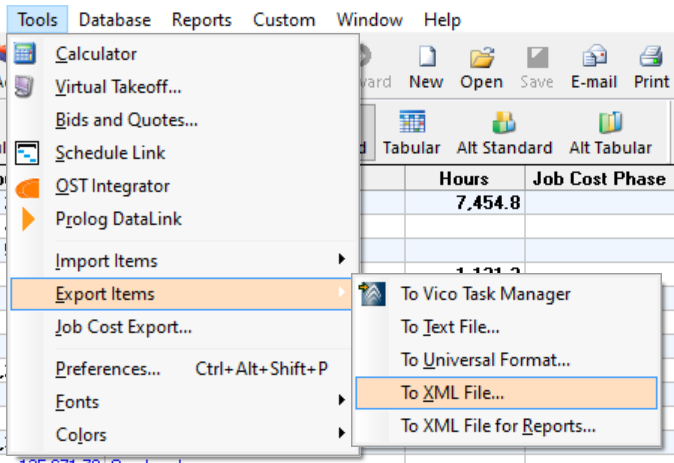
- The XML Export window will open. Click the Browse button
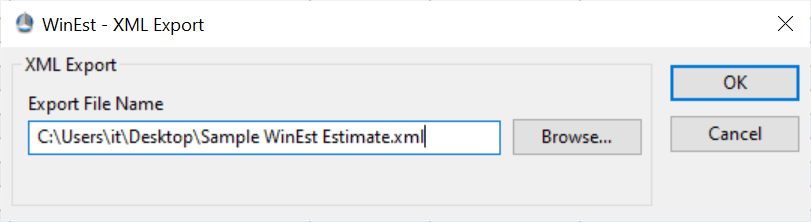
- In the File Explorer window, choose a location, enter a filename, and click the Save button
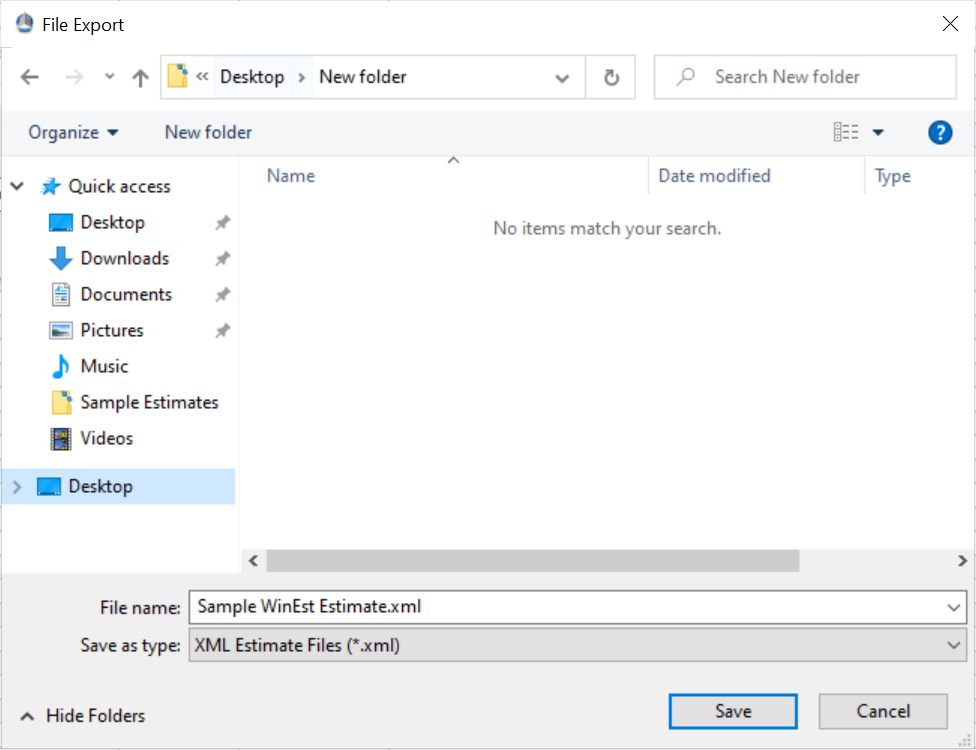
A few helpful hints
-
Make sure to use the XML export from your Tools menu, rather than exporting a specific estimate view.
- If you downloaded the file to a local folder on your computer, then you’re ready to import your estimate in Join.
- If you downloaded the file to your virtual machine, move a copy to your local computer. Contact your IT department or Join if you need any help with this!
- If you want to include alternates in your import into Join, they need to have the Active column checked, and the status needs to be Approved. Otherwise, they will be ignored by the import process. See the image below.
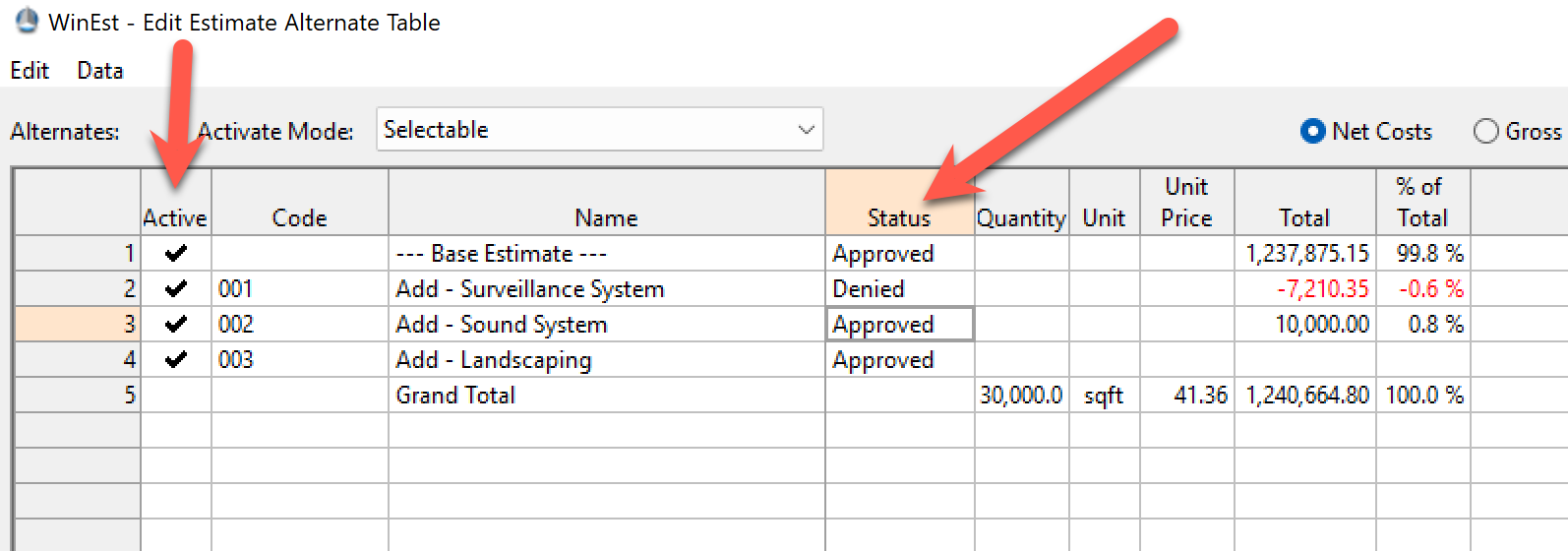
Next Step: Now that your estimate export file is ready, let's import it into Join.