Items List
The Items list in Join gives you a complete view of the Items under consideration in a project. You can see a summary view of each Item and group, sort, and filter the list in this view. Many users find it useful for creating reports.
Items List Settings
There are a number of ways to organize the data on the Items list. The sections below outline all the different options.
View Type
Cozy View - The cozy view displays the Item name, Categories, Creator, Creation Date, Due Date, Last Updated Date, Attachments, Comments, Cost Impact, Schedule Impact, and Assignee.

Compact View - The compact view displays the Item name, Cost Impact, and Schedule Impact.

Activities Drop Down
The Activities drop-down menu allows you to filter the list by a specific Milestone or Event (formerly Meetings). You can create new Milestones on the Milestones page, and new Phases and Events on the Timeline page.

When filtering by a specific Milestone, the data in the list will be displayed for that point in time. If you select a previous Milestone, additional information will be shown in the details including the latest Milestone the Item is associated with, the Status, and Cost Impact at that time.

Search, Group, Sort and, Filter
When in the list view, you can search, group, sort, and filter to create a view for reporting.
Search
The search bar works in two ways:
- Search for a keyword within the name, description, or category (name & code)
- Search a specific Item field (assignee, date range, etc.)
- To search a specific field, type the name of that field followed by a colon symbol : and then the search criteria. Example: “Assignee: Ben Harris”
Group By
The Group By drop-down menu allows you to group the Items list by several criteria associated with the Item. This includes the following: Status, Assignee, Creator, Schedule Impact, Share Settings, and Categories.
Status, Assignee, Creator, Schedule Impact, and Share Settings are all single-level groups. Category grouping allows you to create a hierarchy. The Categories grouping displays check boxes next to each category. Once checked, the selected categories appear at the top of the list. Once on the list, they can be rearranged by drag and drop to modify the hierarchy.
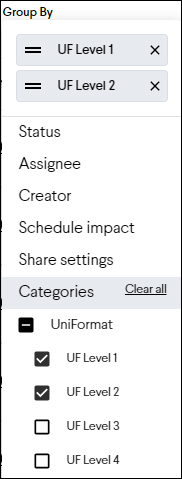
Sort By
The list of Items can be sorted in a number of different ways including: Item number (default), Status, Visibility, Creator, Creation time, Due date, Last updated, Cost Impact, Magnitude, Schedule impact, or Categorizations.
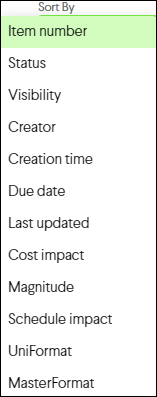
Filter
The filter![]() drop-down menu allows you to filter the Item list based on an Item’s Status, Share Settings, Creator, Schedule impact, Integrations, Contingency & Allowance Adjustments, or any custom categories. You can also filter it to show Items only or Items and Options.
drop-down menu allows you to filter the Item list based on an Item’s Status, Share Settings, Creator, Schedule impact, Integrations, Contingency & Allowance Adjustments, or any custom categories. You can also filter it to show Items only or Items and Options.

Caution: If you are looking for an Item that does not appear on the list, check that you are on the active milestone and that the filters are not removing it from view.
Options in the Items List View
Once an Item contains Options, it is easily identified in the Item List view with the darker grey shading. A user will only see Items and Items-with-Options displayed as cards. The cost of an Item-with-Options will be displayed as a range to reflect the possible cost impacts of its Options.
