What's new in Join: 2020
Running product release notes, including what's been newly added or updated.
December 2020
What's new:
Introducing view filters: Need to see how your costs are trending within a specific trade, building area, or for a specific team on your project? Now you can easily drill into specific categories in Join by using view filters!
(1) See cost trends for a specific part of your project
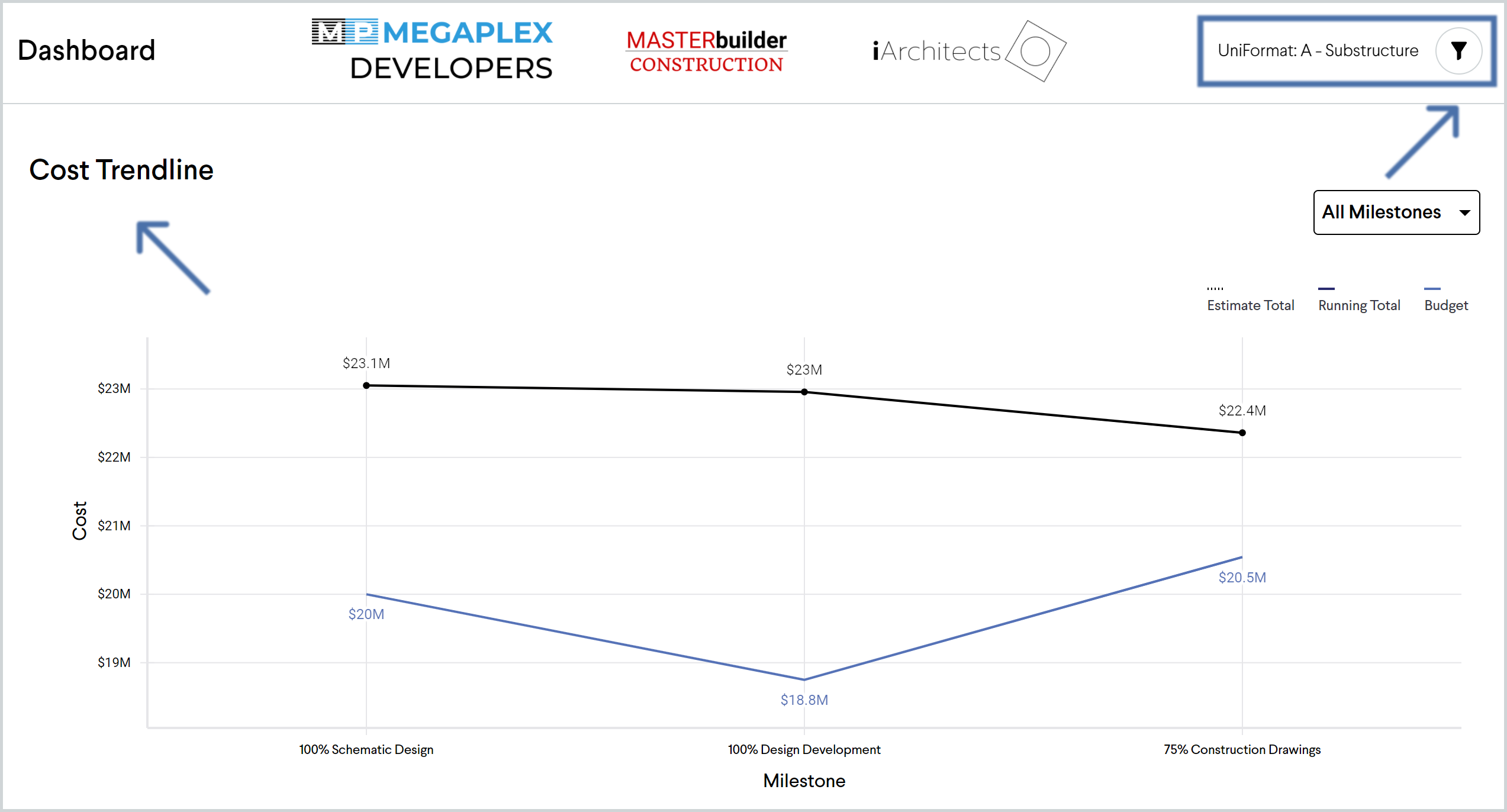
(2) Easily visualize a section of your estimate
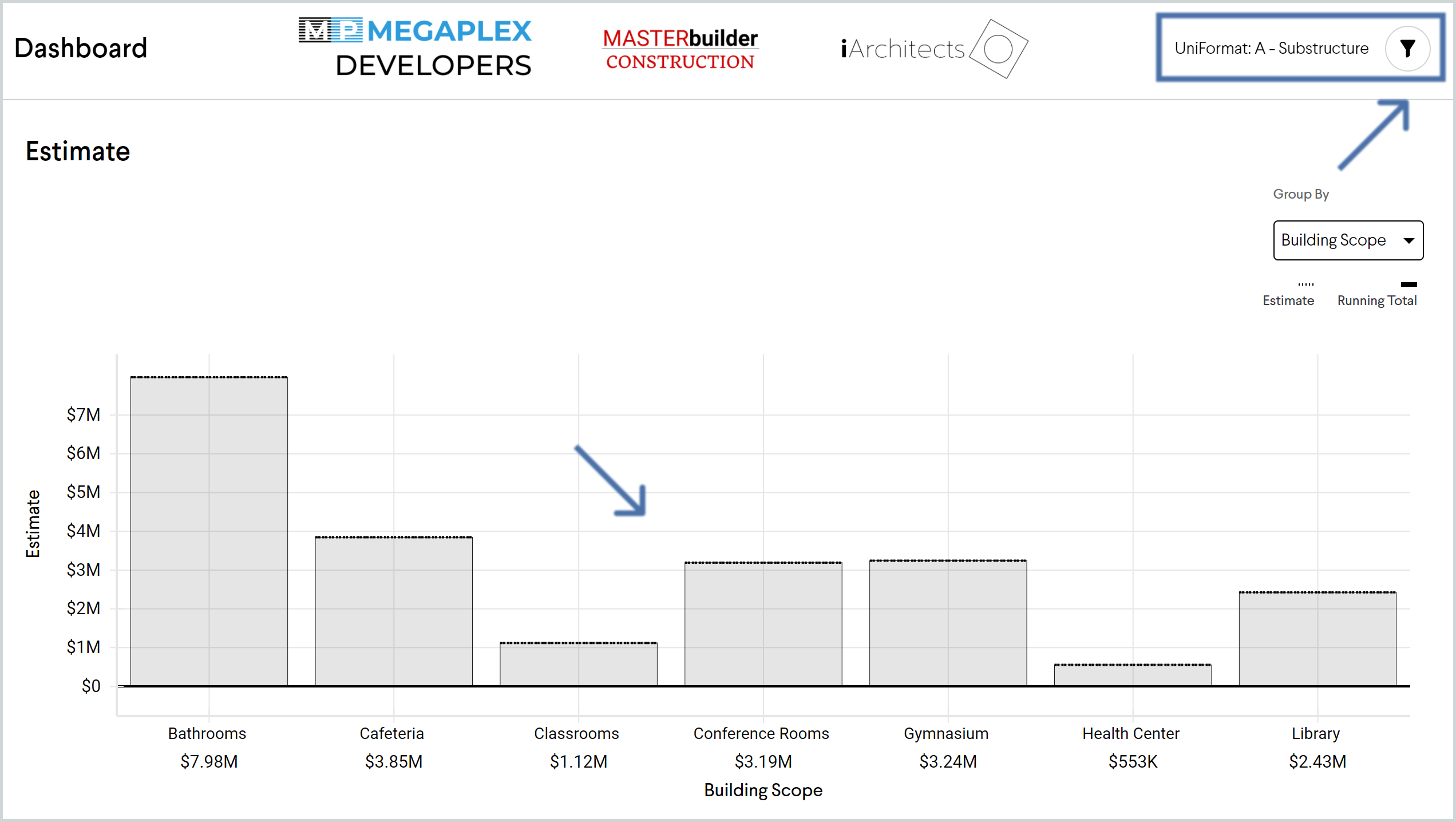
(3) See a quick summary of specific items in the Dashboard
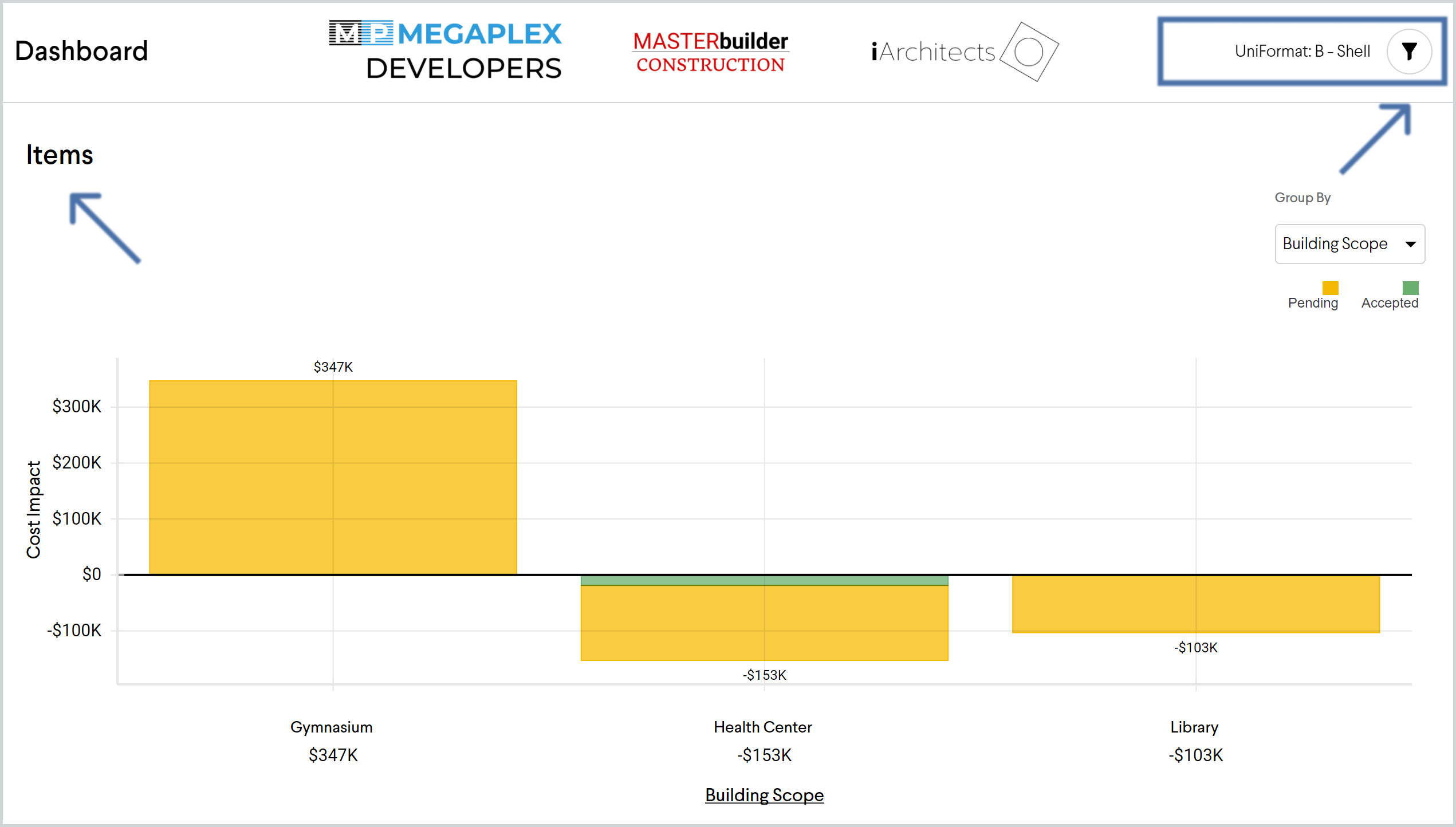
(4) Filter for specific items in the Items List
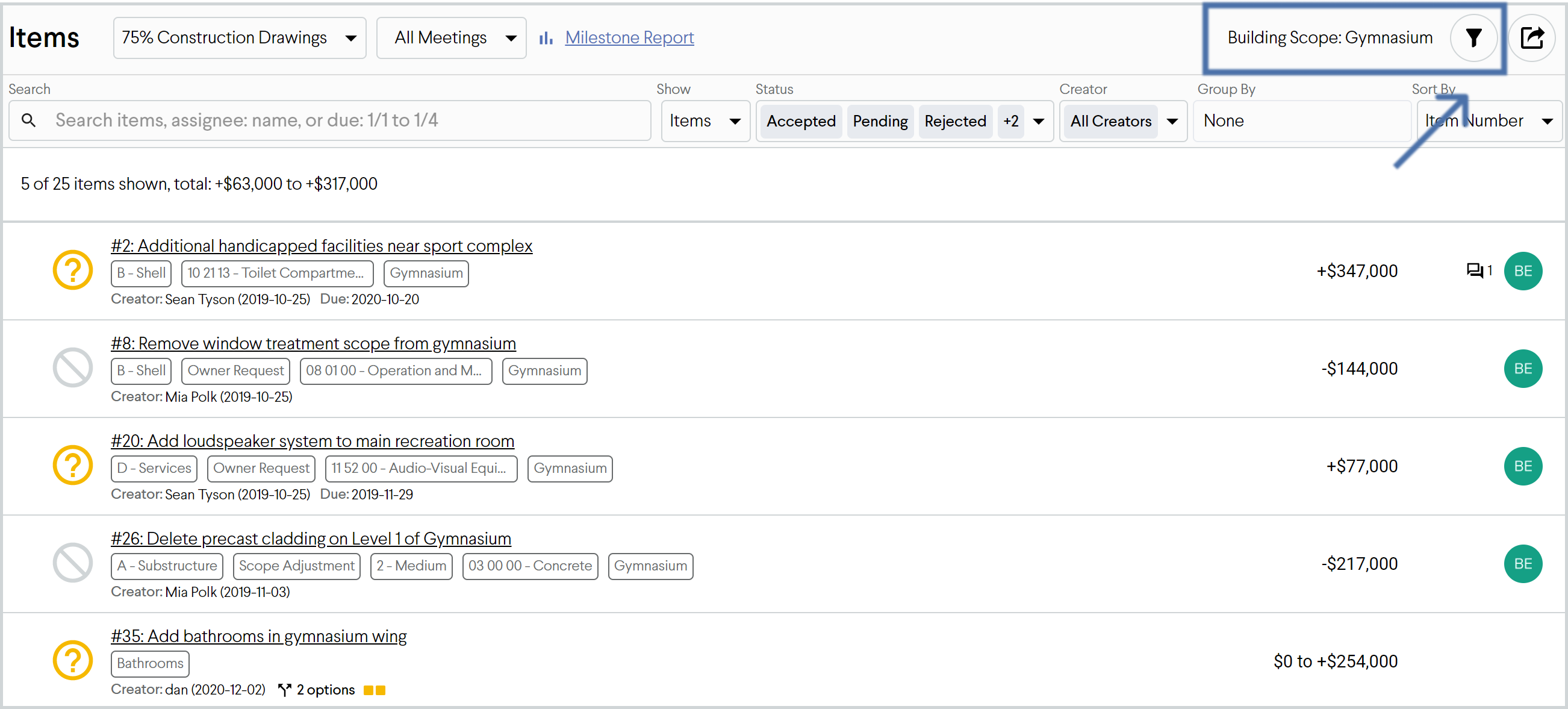
Pretty pretty print views! You asked, and we listened. We revamped our print views across Join to display information in a cleaner, more streamlined way so that information on paper looks as clear as it does in your browser. Check out the print views in the Dashboard, Milestone Summary Report, Items List, and Item Details views by pressing CTRL+P or the report button in the top right corner of the view.
New report for your Items List and all your Item Detail backups: now you can print or download a PDF of your Items List plus all your Item Detail backups without having to stitch them together. And if you filter for information like a specific assignee, particular category, or work breakdown structure, the report will only include those item details.
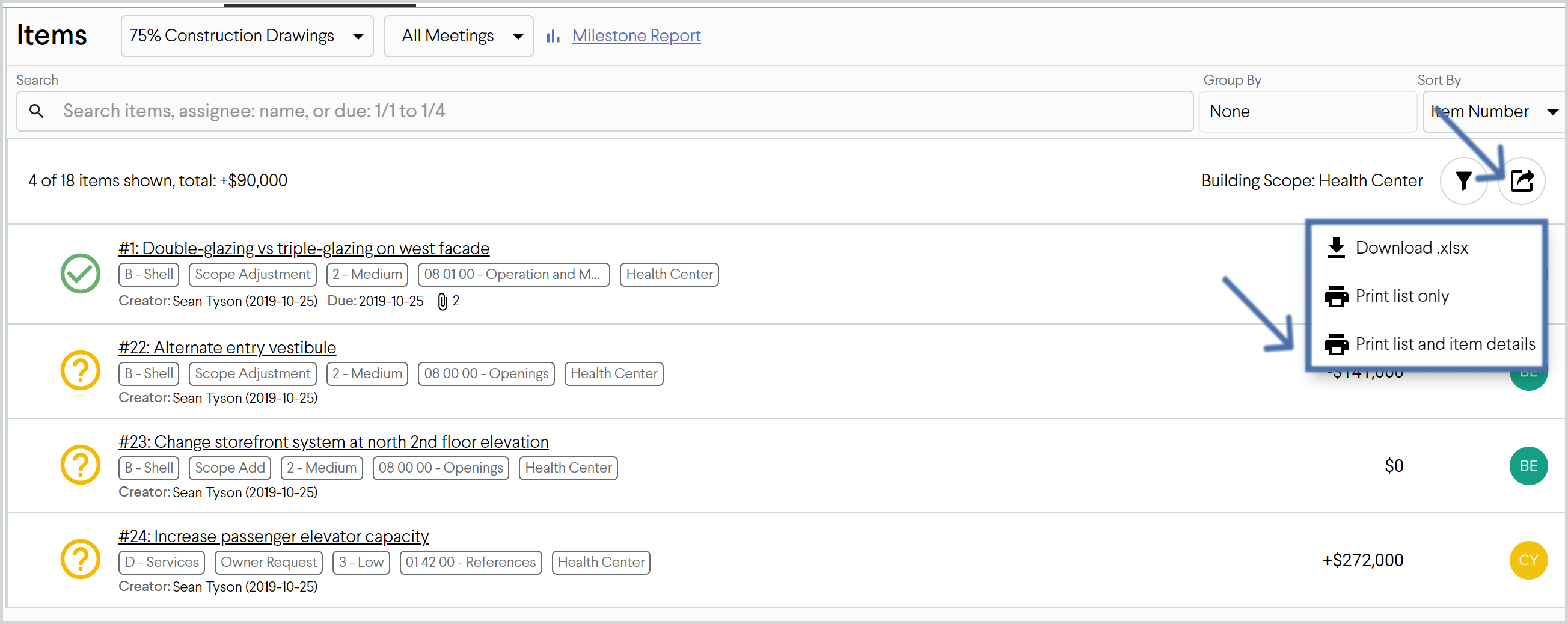
Updates:
- View filters:
- Added the ability to “clear all” filters with one click
- Added a shortcut in the Items List to filter for a specific category by clicking on a tag
- Cost tables: improved performance and added better loading animations when loading a lot of data
- Preserve your last-used “Show Markup'' settings: previously if you updated these settings from “on” to “off” in one project, your settings would reset back to “on” if you refreshed a page or went to a different project. Now this setting will be saved and preserved until you change it, even if you hop across multiple projects.
- View filters: now you can select multiple categories within the same categorization, e.g. filter for both Concrete and Masonry codes in MasterFormat instead of just Concrete
- Collaborators:
-
- Updated the Collaborators view to display all your teammates sorted alphabetically by name
- Added the ability to rename an existing Role in Join, e.g. to change “Architect” to “Design Team” or “Engineer”
- When someone clicks into their invitation email, they’ll see their email address already in the signup field to save an extra step
- When inviting a new Subcontractor to your project, now it’s easier to view and select the available Trades that they should have permission to
-
- Column resizing: made some improvements to fit more item estimate information on screen and highlight the column border that you’re moving when you resize a column
Bug fixes:
- If you used your cursor to select and copy/paste multiple rows of item estimate costs, the “delete” button would also be pasted and your cost details would need to be re-entered
- If you invited a new collaborator to your project and included a custom message, the message didn’t display in the invitation email
- Subcontractors should be able to edit costs for any items in their Trade
- Updated the new Item Details print view to always use your current markup settings
- Updated all of the text in the markups “Value” column to have the same alignment
- Fixed an edge case where the Items Chart didn’t display with a certain set of view filters
November 2020
What's new:
New-and-improved print view for the Items List: you asked, and we listened! We streamlined this view so that even on paper, all your item details are presented clearly and professionally. And coming soon: new print views for the Dashboard, Milestone Summary Report, Item Details, and more...
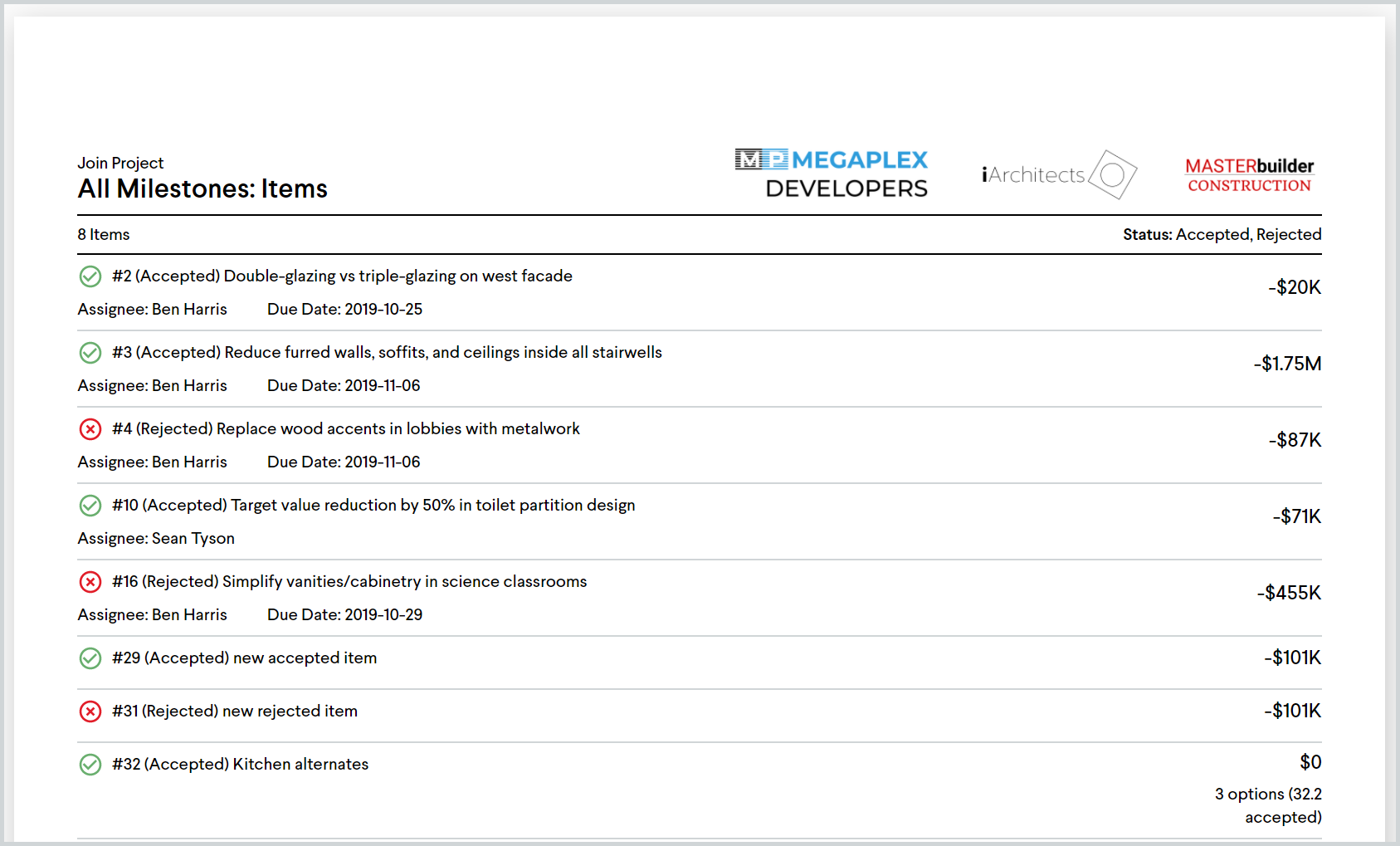
Export your milestone estimate or target budget to Excel: now you can export all the details from Join into Excel. Click the “report” button in the top right corner of a Milestone view.
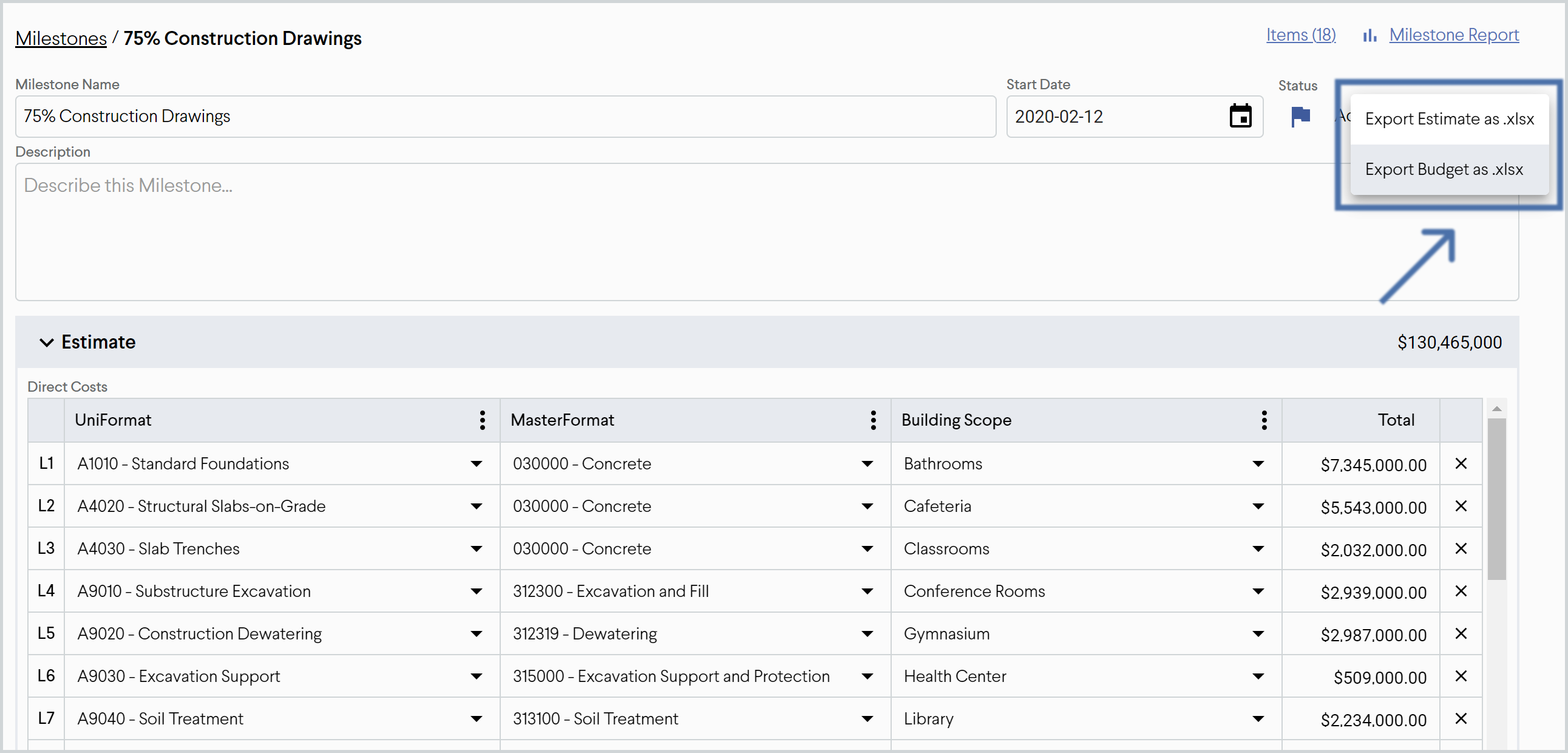
Updates:
- Updated three view headers to be pinned in place while scrolling up and down the page
- Dashboard
- Milestone Summary Report
- Items List
- Updated items so that they always show up “grouped” under any corresponding categories in the Milestone Summary Report and Items List, even when their costs in that category are $0
- Updated labels in Estimate charts so that they always display (previously they wouldn’t display at all if you had too many bars in your chart)
- In the Item Details view, added a quick link to see any milestones that the item is in
Bug fixes:
- Options are not correctly filtered by category in the Items chart
- Added scrolling back to the dialog to create new items
- When filtering the Items List by status, items multiply instead of displaying/hiding
- When an Item is converted into an Option, its value was duplicated in the “pending” range in the Dashboard trendline
- The left sidebar now correctly displays “Gap” instead of “Delta”
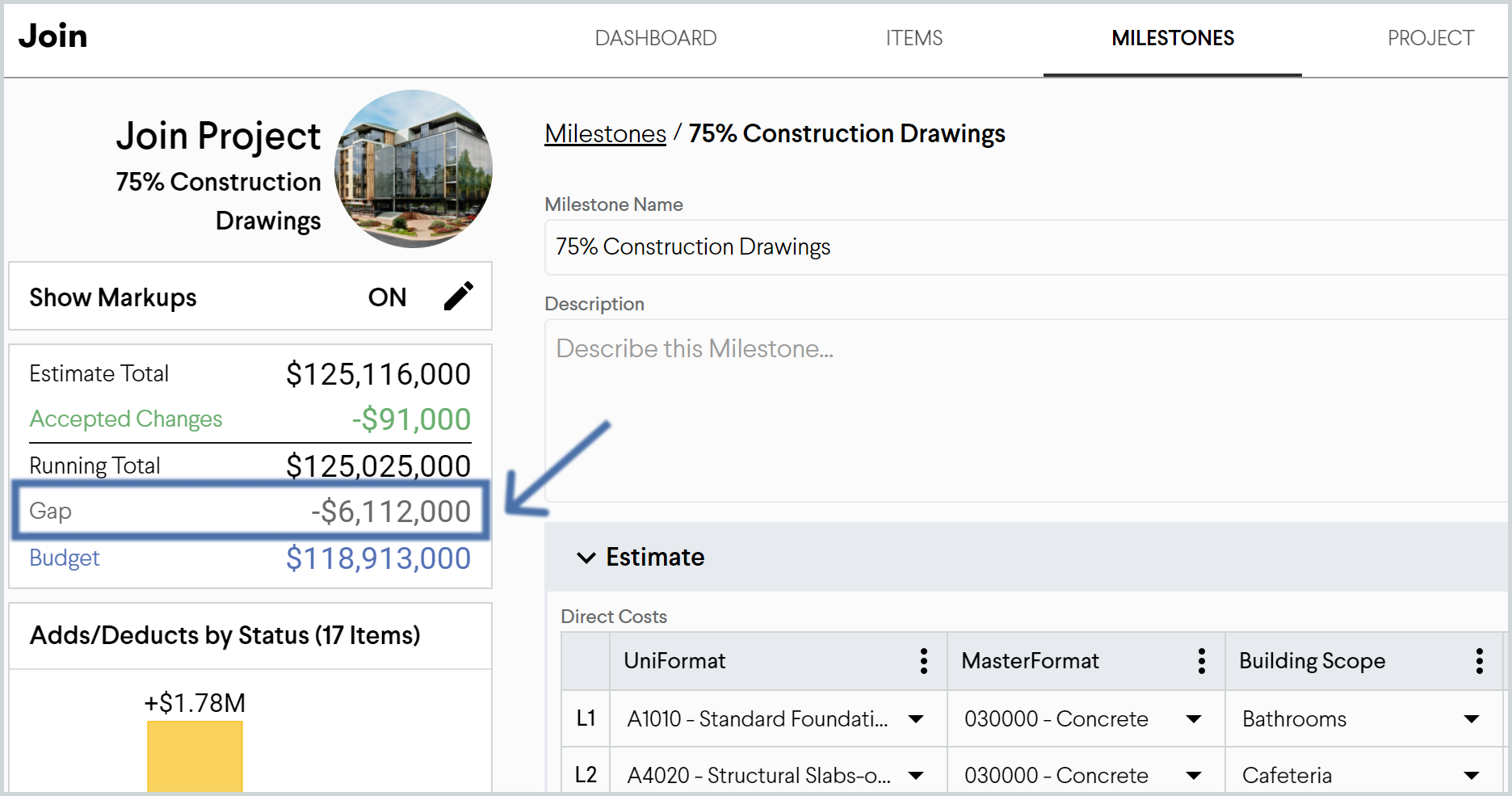
- When selecting all (using “Ctrl+A”) and trying to delete all content, nothing happened; “Ctrl+A” should not select the “delete” column, only the content cells
- A query to get milestone information wasn’t correctly referencing the milestone UUID
- The “now in:” label was displaying for Options in the Items List, even when it wasn’t needed
October 2020
What's new:
Itemized markup costs to all columns in the Milestone Summary Report view: now you can view the details of how percent markups get applied to all costs in your reports. Please note that lump sum markups are still displayed separately and not applied / carried over other costs at this point.
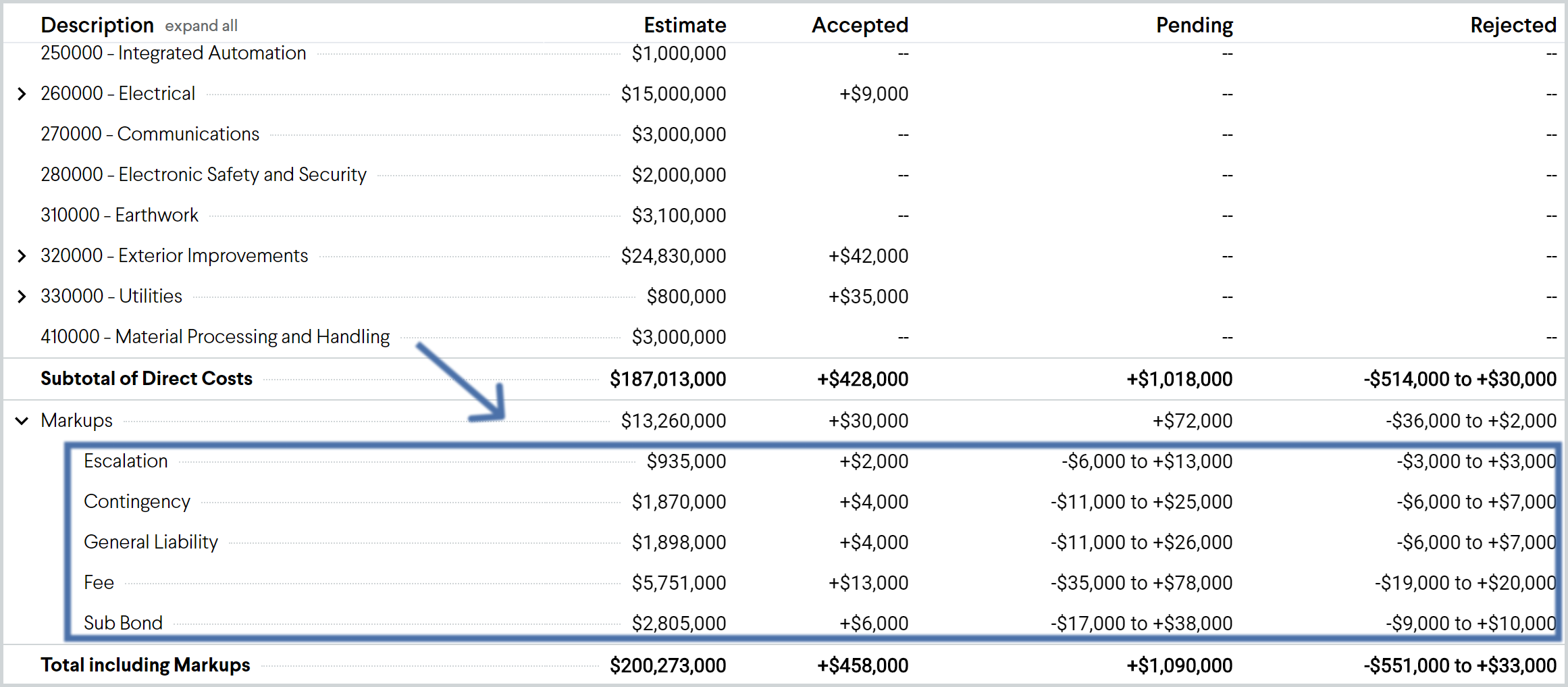
New “error summary menu” in category columns for all estimate tables: if your estimate includes any categories that don’t match what are already set up in your project, Join will display an error next to each category. Now, we’ll also display an error summary menu at the top of the column so you can:
- Easily see how many categories need to be fixed in that column
- Easily jump from error to error using the up/down arrows
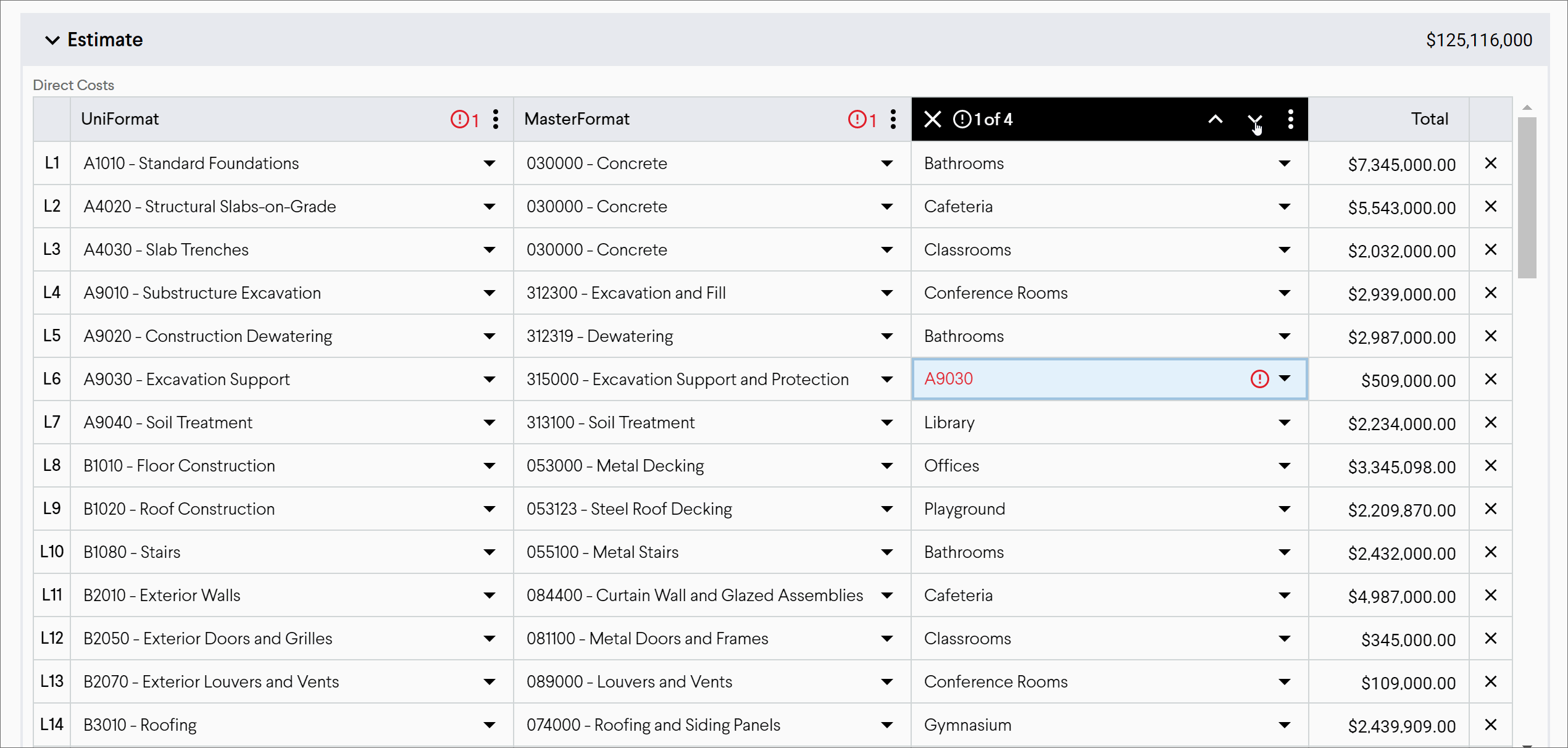
Updates:
- Milestone Summary Report:
- Updated the text in the “Description” column to expand to use as much space as their is, depending on the column width
- When printing out this view, we now display the full names of Items and Options (previously we truncated these after a certain number of characters)
- When clicking into the “Milestone Summary” link from the Items List, now we automatically set this view to display item-specific columns: Pending Adds, Pending Deducts, Rejected, Accepted, Running Total, and Budget columns
- Cost tables:
- Updated the minimum width for all columns
- Added the ability edit a Categorization directly from its corresponding column in a cost table
- Added a tooltip to display the full cost when a number is too long to display within a cell
- Moved the “new item” button to the navigation header so that you can create an item from any page in the application
- When inviting collaborators, we now check that an email address is valid and show an error if it isn't
- Updated the font casing to be consistent in all buttons across the application
- Added anchors to each chart in the Dashboard
- Improved performance when loading the Dashboard
- Upgraded the Category Selector with usability improvements:
- Sub menus now re-render in the same space as the original menu, to take up less screen space
- Added keyboard shortcuts to navigate and select options in the menu
- Fixed a bug where you couldn't use the scrollbar
Bug fixes:
- In the Milestone List view, the link to view items for each milestone was broken
- When you click to view/edit a Categorization from the Project page:
- If you have more than 100 custom categories in a categorization, you can't scroll past the 100th item
- Updated the sort order for all categories to match how they display in all other views
- If you double-clicked when creating a new project, you could accidentally create two projects
- When creating an item, if you enter in a cost and then update it back to $0, the new item is created with the original non-zero cost that was entered
- When grouping the Items Chart by status and havering over an item with options, the option information wasn’t displaying correctly
- Performance fixes to address slow page loads in the application
September 2020
What's new:
Turn milestone-level markups on/off for specific items: Milestone Markups make it easy to allocate a markup across every Item that your team is considering. But there are times when an Item should have a different value, e.g. a riskier project change that should carry a higher contingency than the rest of your project. Now, you can easily turn off any Inherited Markups whenever you need.
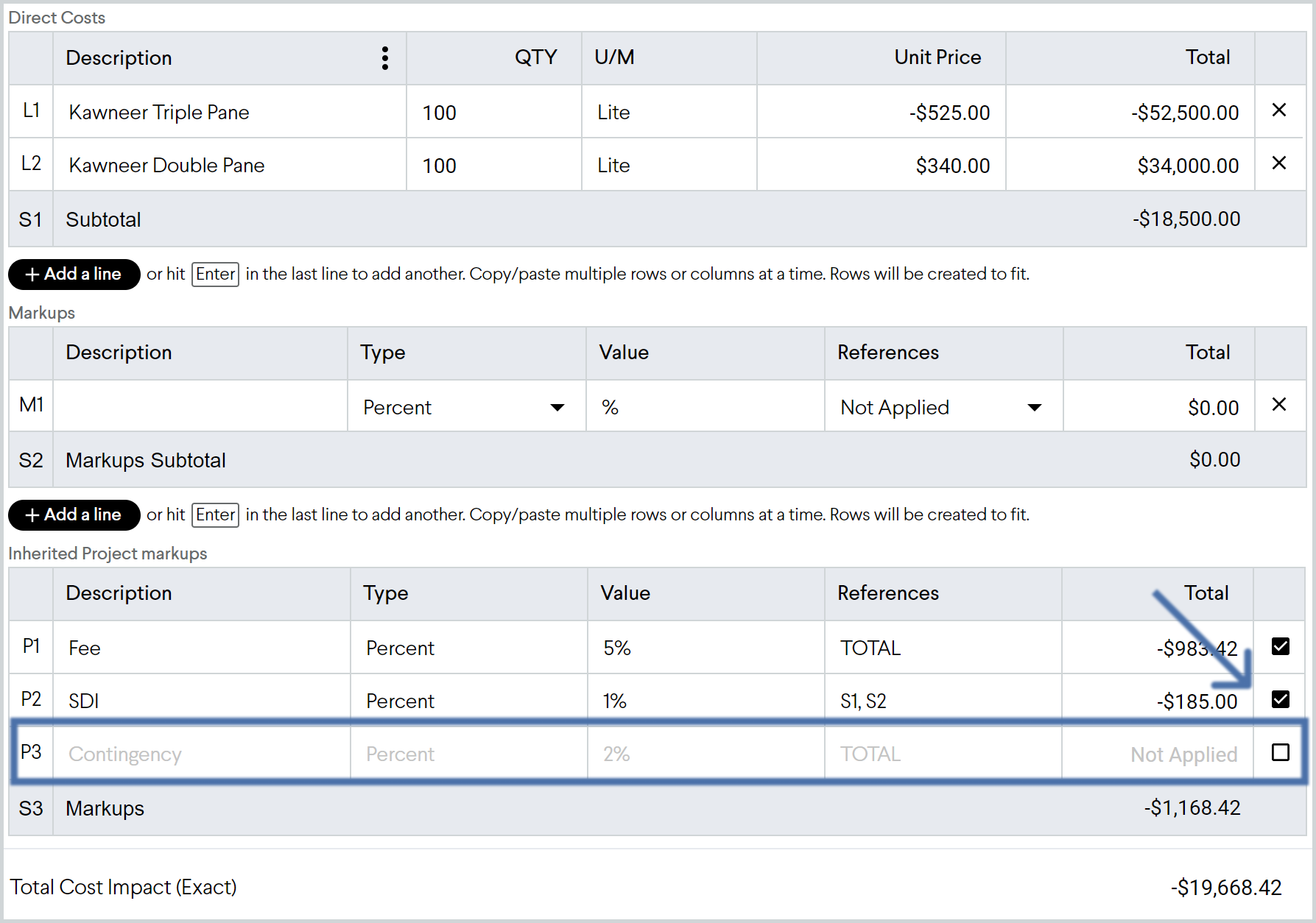
View more Option details in the Items List: want to view or create a report of both Items and Options? In the Items List, you can now expand and collapse an Item that has a group of Options to see more details all in one place. You can always access the original view -- of Items only -- by clicking into the “Show” selector at the top of the view.
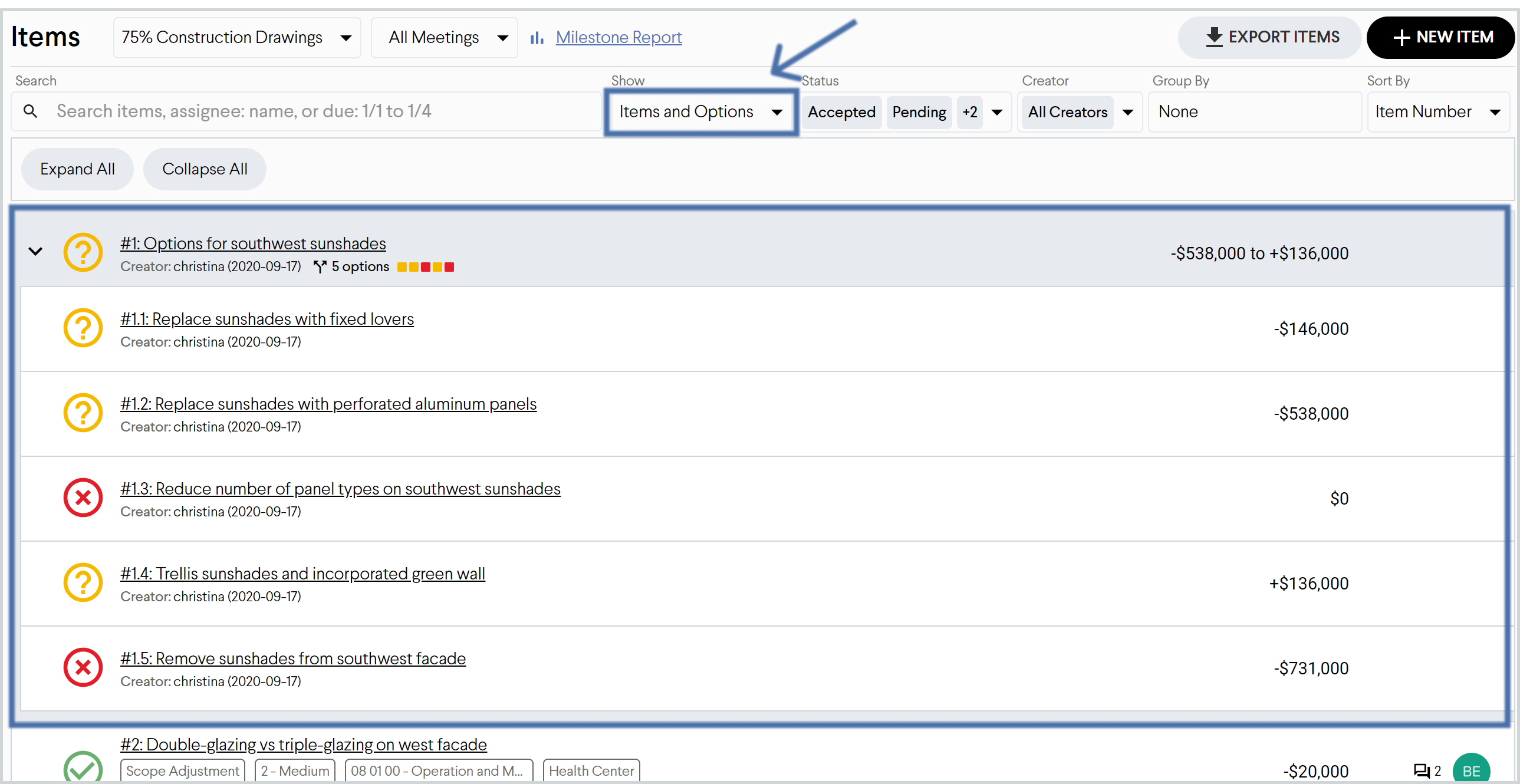
Updates:
- Updated the Description column in the Milestone Summary Report so that it’s always pinned in place
- Updated the Milestone Summary Report, Items List, and Item Details view to expand at wider browser widths
Bug fixes:
- Items List always goes back to the “Active Milestone” on refresh
- When accepting an Option, the status icons for the other sibling options should display as “not selected” instead of “pending”
- When filtering for “All Milestones” in the Items List and then grouping by category, the category groups don’t display as expected
- When copying and pasting markup details from one milestone to another (or from one item to another), references to other markups were being lost
- Long email notification content overflowed past containers
- Enter key doesn't work as expected in markup "Value" cells
- Items shouldn't change padding when I toggle between items vs items and options in the items list
- The ellipse in long breadcrumb links was missing
- Dashboard View crashed if grouping the Items List by category
- After turning off an Inherited Milestone Markup for an Item, it was still being applied to any Item Lump Sum Markups
- If you have a percent markup with a category filter, then change the markup to be a lump sum, the category filter should disappear
- After exporting the Items List to Excel, the Join logo was too big in the Excel file
- Removed double scrollbar from Milestone Summary Report
- When grouping the Items List by Milestone, the sort order of all milestones was displayed in the reverse order
- Users with view only access to Item/option direct cost details should not see the "add estimate" button
- An error displayed after selecting “Uncategorized” in an estimate table cell
- The “Estimate” and “Budget” labels in the Milestones view should update if there’s custom terminology in the project
- After making a single edit in a table, then navigating away, the cell change should be saved
- Pressing “Enter” while in a QTY or U/M cell should move the focus to the cell below it
- Table footers don’t render correctly when changing browser size
- Fixed a style issue with the footer in inherited markup tables
- Fixed a bug where you couldn’t select “Introduction” for UniFormat
- Fixed an issue where a few test projects had the incorrect column names
August 2020
What’s new:
Add more details to your baseline milestone estimate! To set up your milestone estimate or target budget, previously you needed to group all of your estimate line details into buckets of cost categories first. Now you can copy/paste your full estimate with line item details, including both descriptions and categories, and Join will automatically group and present all of the costs for you.
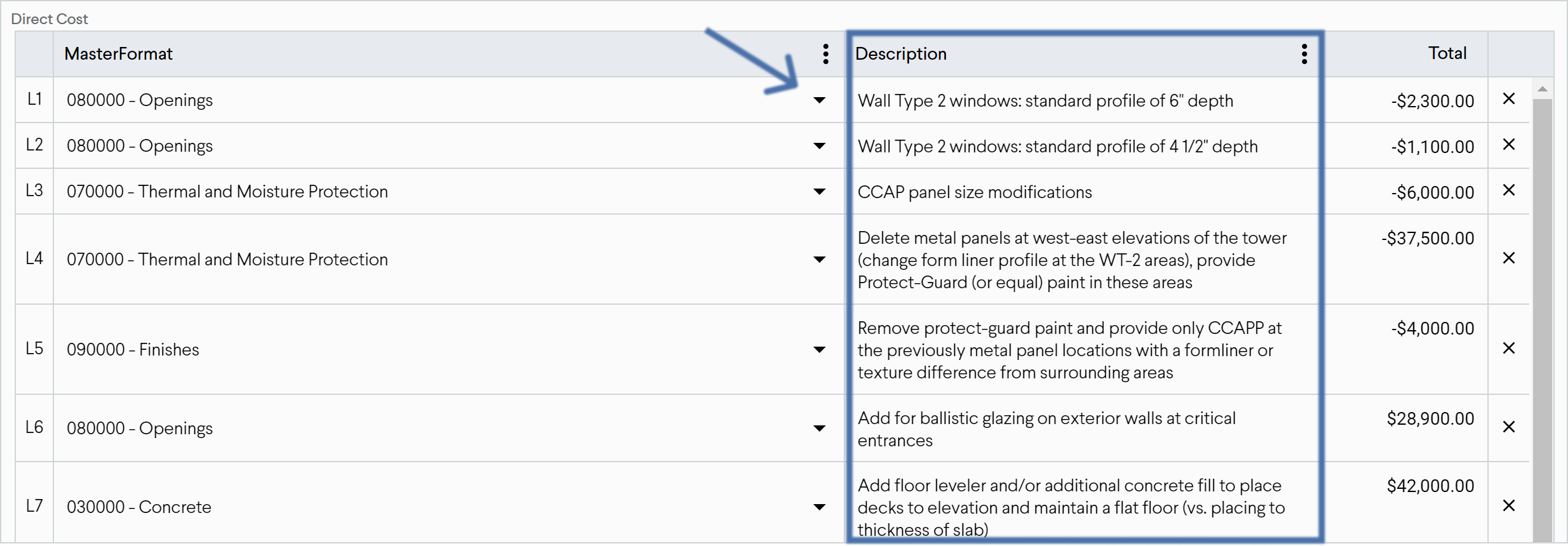
Custom terminology: Want to change “target budget” to “current budget” in Join? Tired of explaining what “running total” means? Project administrators can now view definitions and customize these terms to set how everyone else in your project will see them.
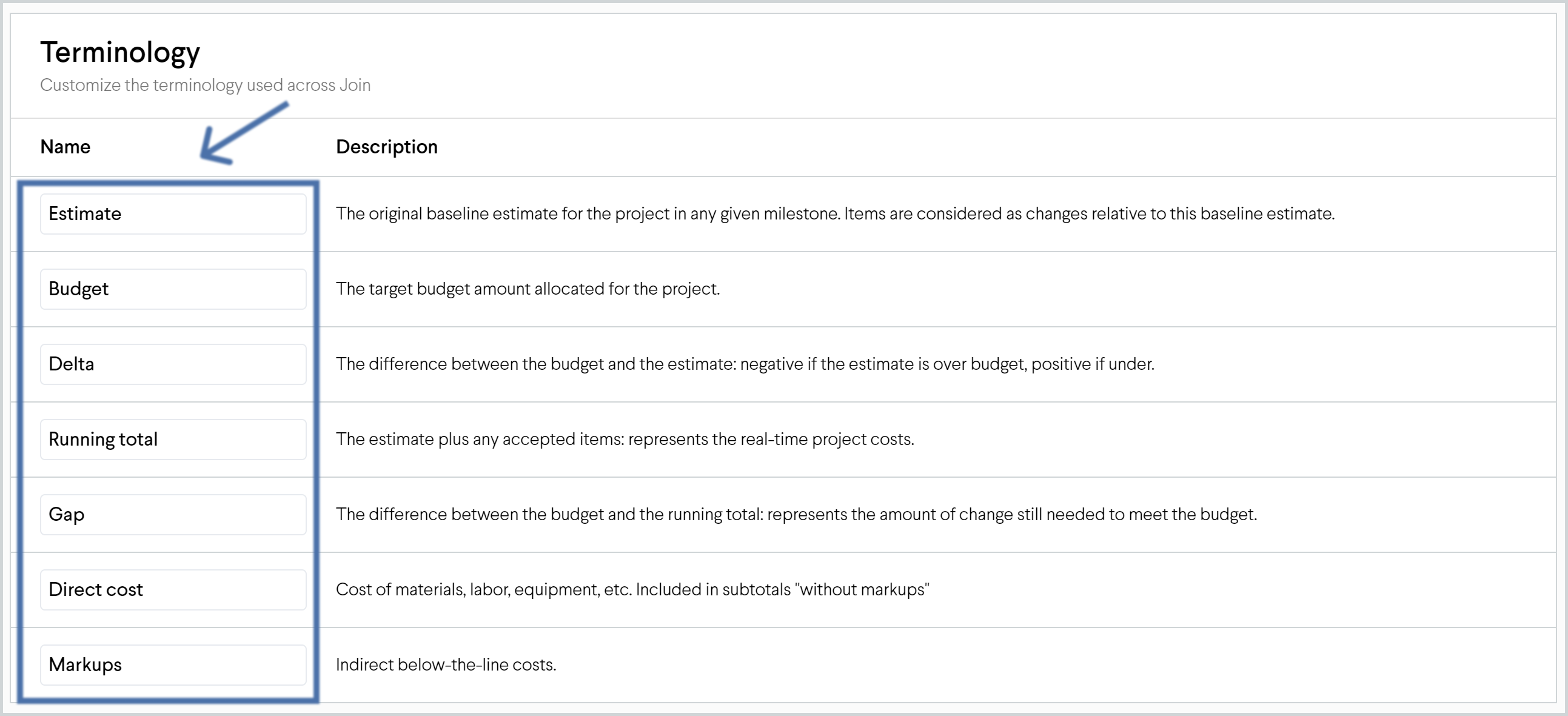
Introducing markup filters: Need to add a markup that only applies to certain cost categories? Now you can select specific categories for your markups, and a cost will only have this markup applied if it matches one of those categories.
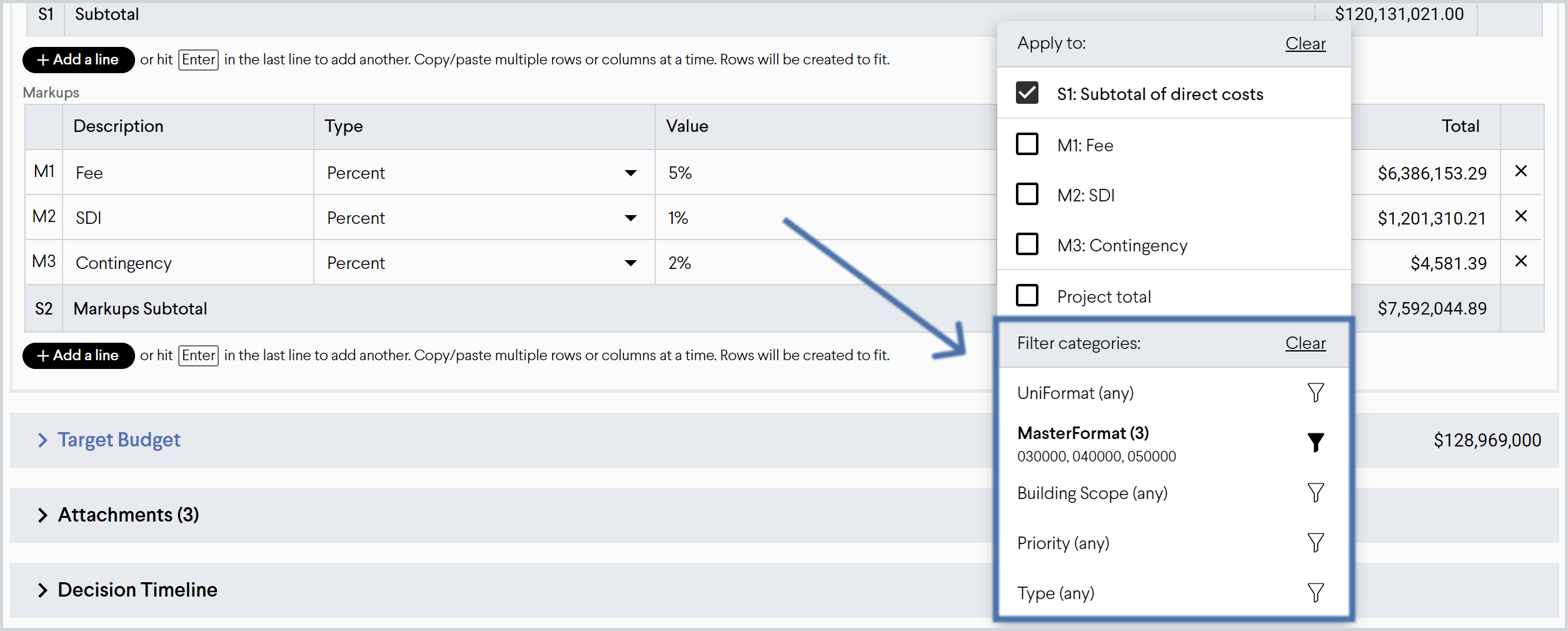
And one more markups update: when creating a new markup, we now set the default to be a percent markup instead of a lump sum; you can still easily switch between percent and lump sum as you need.
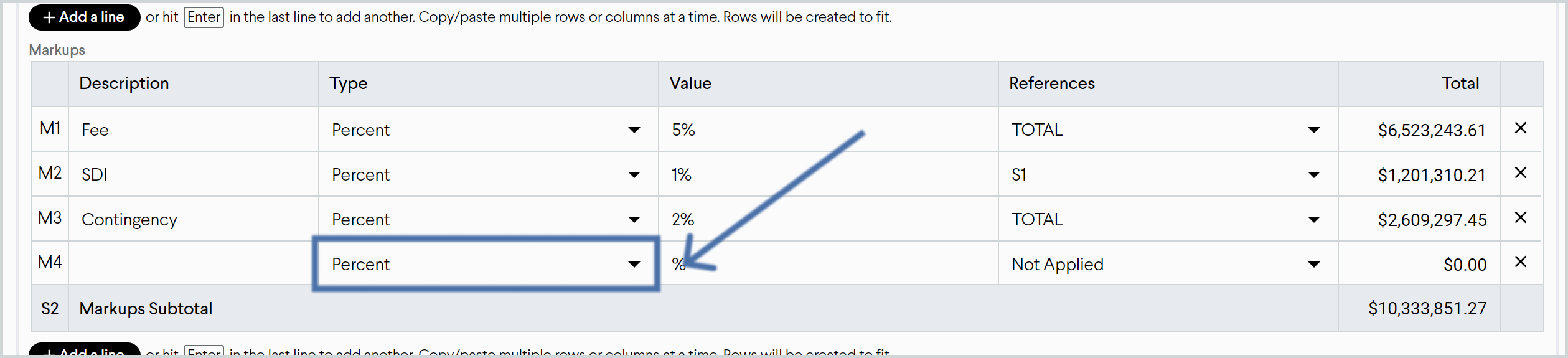
Updates:
- Added cost subtotals for each Item Status back to the Items List
- Added horizontal scrolling to cost tables with a large number of columns
- Updated the loading animation for project thumbnails
Bug fixes:
- Category selector wouldn’t close unless you selected an option
- Cost tables didn’t always display as expected when viewing a narrow browser width
- Fixed a bug where PDFs were not opening and displaying in a new browser tab
- In some test projects, all of the category names were misting in the GroupBy selector
- Inherited markups on items should show references for both direct costs and item markups
- Items and Milestone Summary links in Milestone list were too wide
- Item returns 500 error if it uses a category from a deleted categorization
- Sometimes the “filter menu” doesn’t display in the markup reference selector for rows toward the bottom of a table
- In the Estimate chart, if there are any negative costs, the side borders for the bar are missing
- UniFormat category 3010 was missing UniFormat 30 as its parent category
- Links in the Milestone Summary Report should be truncated after a certain length
- The ledger line in Milestone Summary Report was obscuring data points if the first column had a cost range with an upper bound of zero
July 2020
What's new:
Milestone Summary Report: when you select columns to add to this report, now they will always display even if the cost information in the entire column is empty. We also updated this report to better display cost information to match each collaborator’s unique set of permissions.
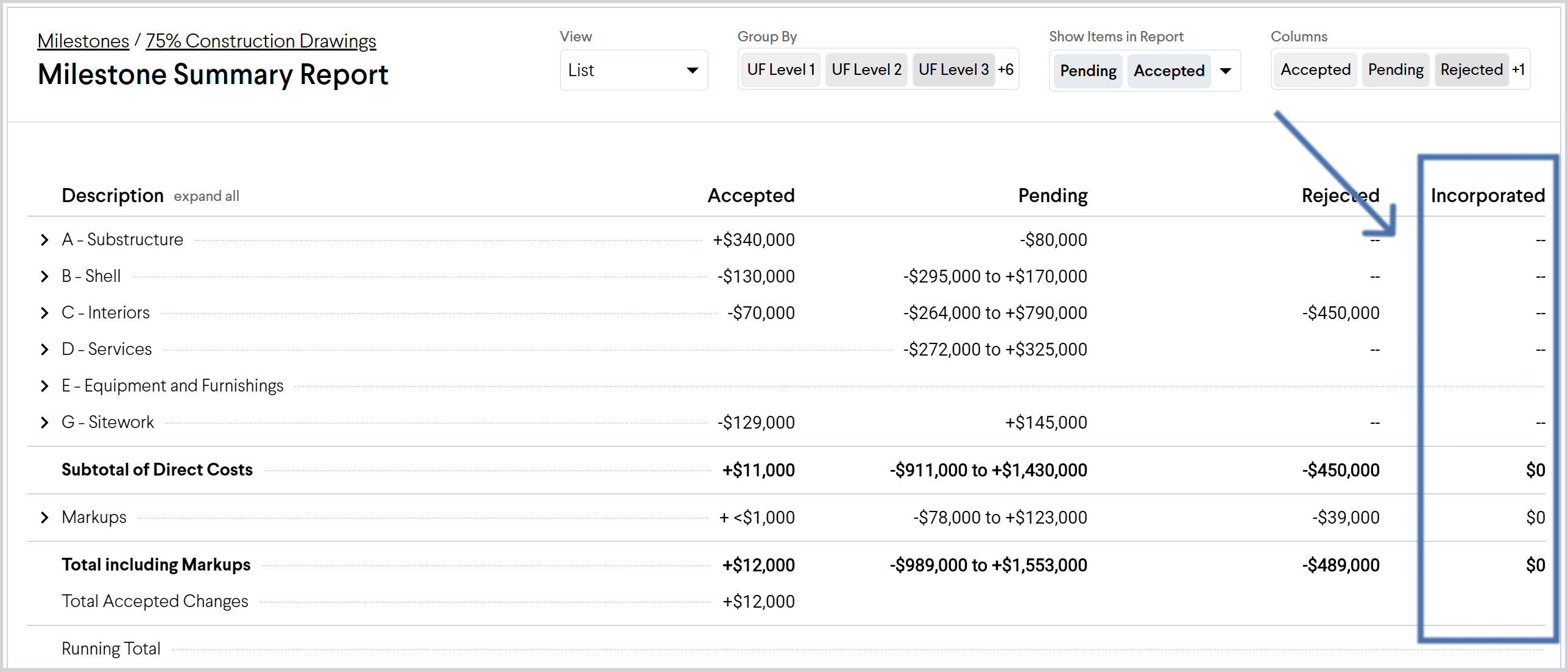
Markups: when applying a markup to specific reference costs, we added the ability to easily “select all” or “clear all” references with one click
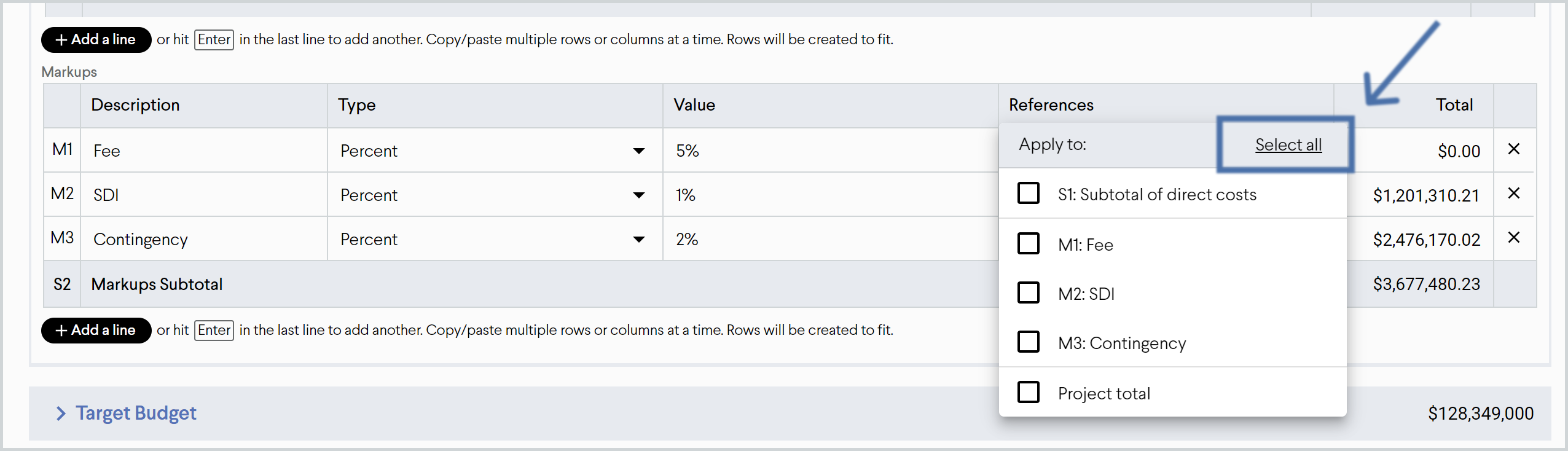
Items List: we have recently added a lot more reporting information and customization to the Milestone Summary Report. To simplify the Items List view, we removed cost subtotals and instead added a quick link to go to the Milestone Summary Report to see them there instead!
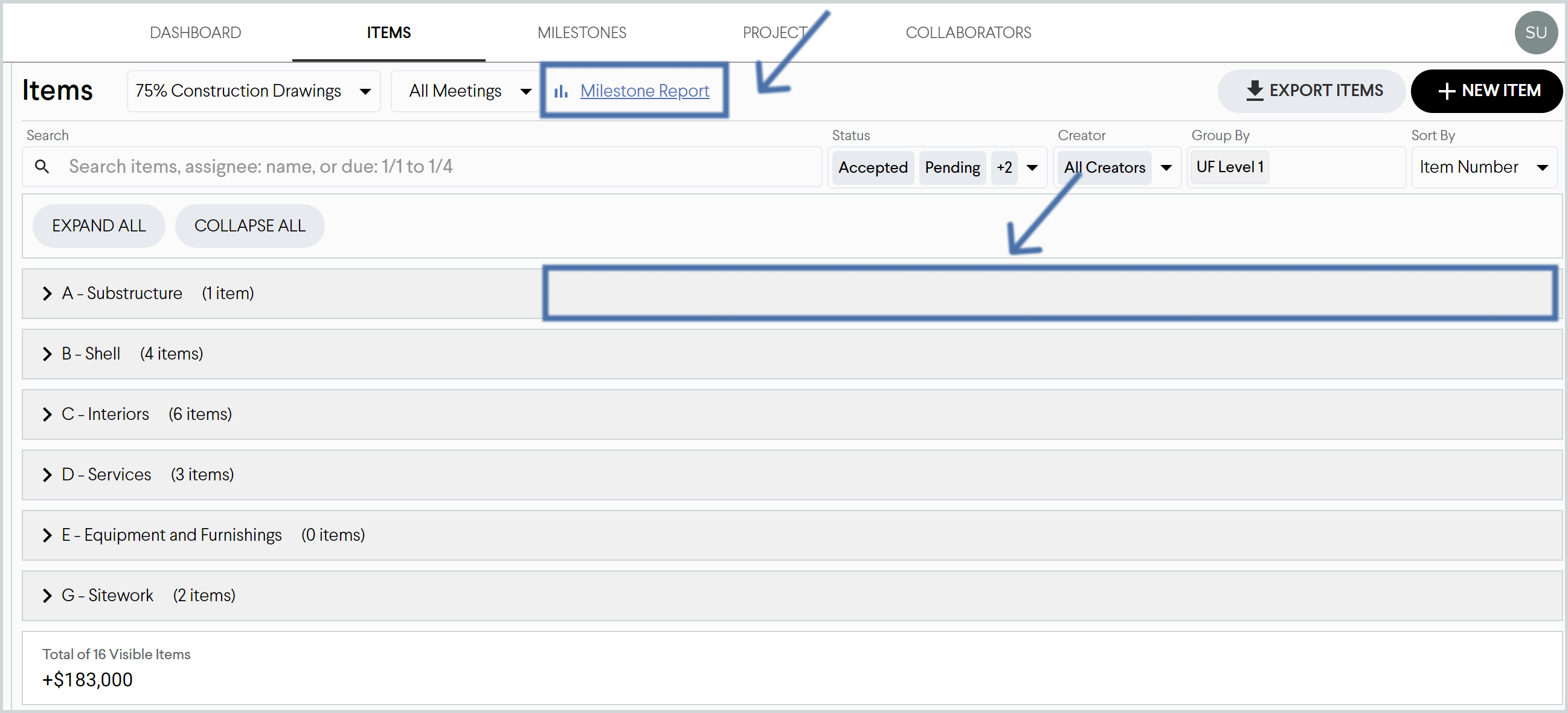
View items in the Milestone Summary Report: teams have used this view as a powerful reporting tool to see or present costs by category or work breakdown structure. If you want to add an additional level of detail to see or present Item Details within each category or work breakdown structure, you can now decide to show or hide those details too.
Milestone Summary Report: added configurable columns for Milestone Summary Report view
Updates:
- Data tables: we're excited to announce a major upgrade to make all of the data tables in Join speedier and easier to use! Here are a few of the updates that went into this upgrade:
- Added new keyboard shortcuts like select the row, column, or table and to fill down or across. See more information here about all of the table shortcuts in Join!
- Added the ability to copy/paste markup details
- Improved performance significantly; now it's way quicker to tab or click between multiple cells and to copy/paste in large amounts of data
- Updated the table where you add/edit categories to be a lot easier to use
- Updated all Category cells to look more like a dropdown selector
- Milestone Summary Report: based on feedback we heard from our community, we updated how we display calculated costs in the "Delta" and "Gap" columns. Previously if you had a category or work breakdown structure with an empty Estimate or Budget, we wouldn't display a calculated cost for the "Delta". Now we always display the difference in costs for both. The same goes for the "Gap" column, so that a cost is always displayed, even if the category or work breakdown structure don't have Running Total or Budget costs.
- Milestone views: we simplified the views where you can see a list of Milestones or specific Milestone details so that it's easier to add and manage milestones in your project.
- Owner role: now, anyone with the default set of permissions in an Owner role can see the Estimate or Items charts in the Dashboard
- Milestone Summary Report:
- Permissions: Update label name for "Markup details" permission
- Markups: Updated the item markup selector to display "item total" instead of "project total" reference
- Creating items and options: When creating new items and options, updated them to default to no cost impact, instead of $0 cost impact
Bug fixes:
- Cost tooltip on milestone estimate container was missing
- Font for numbers in the new Milestones List view should be Roboto
- Some groups that should be peers were in different levels in the Milestone Summary Report
- Some item costs in the Milestone Summary Report were not displaying the costs from the specific milestone being viewed
- Pasting commas into a number cell shouldn't return an error
- Markup values with more than two decimal places shouldn’t return an error
- After deleting all columns from a cost table, you can’t add back any columns
- The custom categories selector shouldn’t display a hierarchical menu
- Total cost impact was missing from the footer in the Item Estimate table
- 500 error happened when attempting to remove an estimate line that wasn't present in cost data
- 500 error in specific demo projects
- Dashboard crashed in a specific scenario due to empty target type error
- Many other bug fixes were addressed by our new grid; see more details below!
- After opening the model viewer in the milestones page, the view crashed
- Grid crashed after reordering rows
- Owner role saw error page when trying to access projects
- Users with view only access to Items & Options should not see the "add option" button
- Users with view-only access to item, milestone, and project descriptions shouldn't see text as editable
- Owner sees All Milestones trendline incorrectly after turning off markups
- If I'm not allowed to create items, I also can't export the items list
- Hide Add Options button when user doesn't have permission
- Status selector should not look editable for Architects, Owners, or anyone with a view-only role
- Item details page doesn't respect lowest (view-only-everywhere) permission setting
- Update view only category selectors to not look like users can delete them
- View-only project details labels are inconsistent