Sharing Reports
Share custom reports with your teammates so everyone can quickly access the data they need.
Sharing Reports
Creating a New Shared Report
When creating a new report, it can be shared with the rest of the team by clicking the Shared With drop-down menu and selecting Team. This report will show up in the Reports page for everyone else on the team.
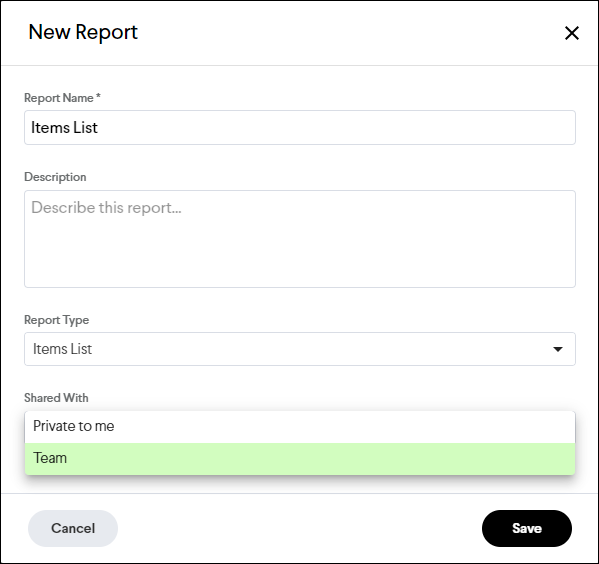
Sharing an Existing Report
A private report can be changed to a shared report using the following steps:
- Navigate to the Reports page
- Select the
 on the right side of the Reports page.
on the right side of the Reports page. - Select the Edit option
- In the Shared With section change the selection from Private to me to Team
- Click the Update button
Exporting a Report to Share Outside of Join
To export a report to a spreadsheet or PDF, follow these steps:
- Navigate to the Reports page
- Click the applicable export
 or
or  button to the right of the report you want to share which will download the report to either a spreadsheet or PDF.
button to the right of the report you want to share which will download the report to either a spreadsheet or PDF.
Tip: You can also export from any of the report pages using the export ![]() button.
button.
