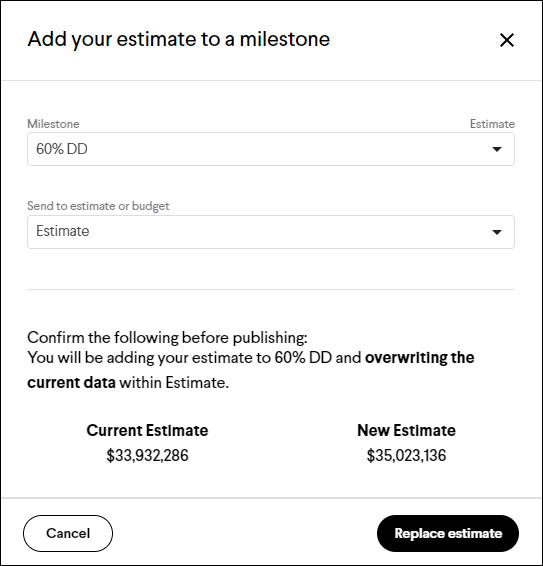Sending a Conceptual Estimate to a Project
Quickly create a conceptual estimate using the Project Comparisons report and send it to your project in Join.
| If you're trying to start a project in Join but don't have an estimate yet, the Project Comparisons report can help. This report enables you to generate a quick conceptual estimate by utilizing your historical projects in Join. Once you've created the conceptual estimate, you can easily send it to a Milestone Estimate or Budget on your project. | Included in Join Benchmarking |
Note: As a prerequisite, you should have already created a conceptual estimate in a Project Comparisons report by creating a comparison average.
Selecting a Project
If you have created your Project Comparisons report from the Benchmarking tab, then you must first select a project you would like to send your comparison average to. If you created the report from the Reports tab of a project, then you can skip to the next step. To select a project follow these steps:
- Click the Add to a project button in the Project Information section of the comparison average column
- Click the radio button for the project you are creating an estimate for
- Click the Add button
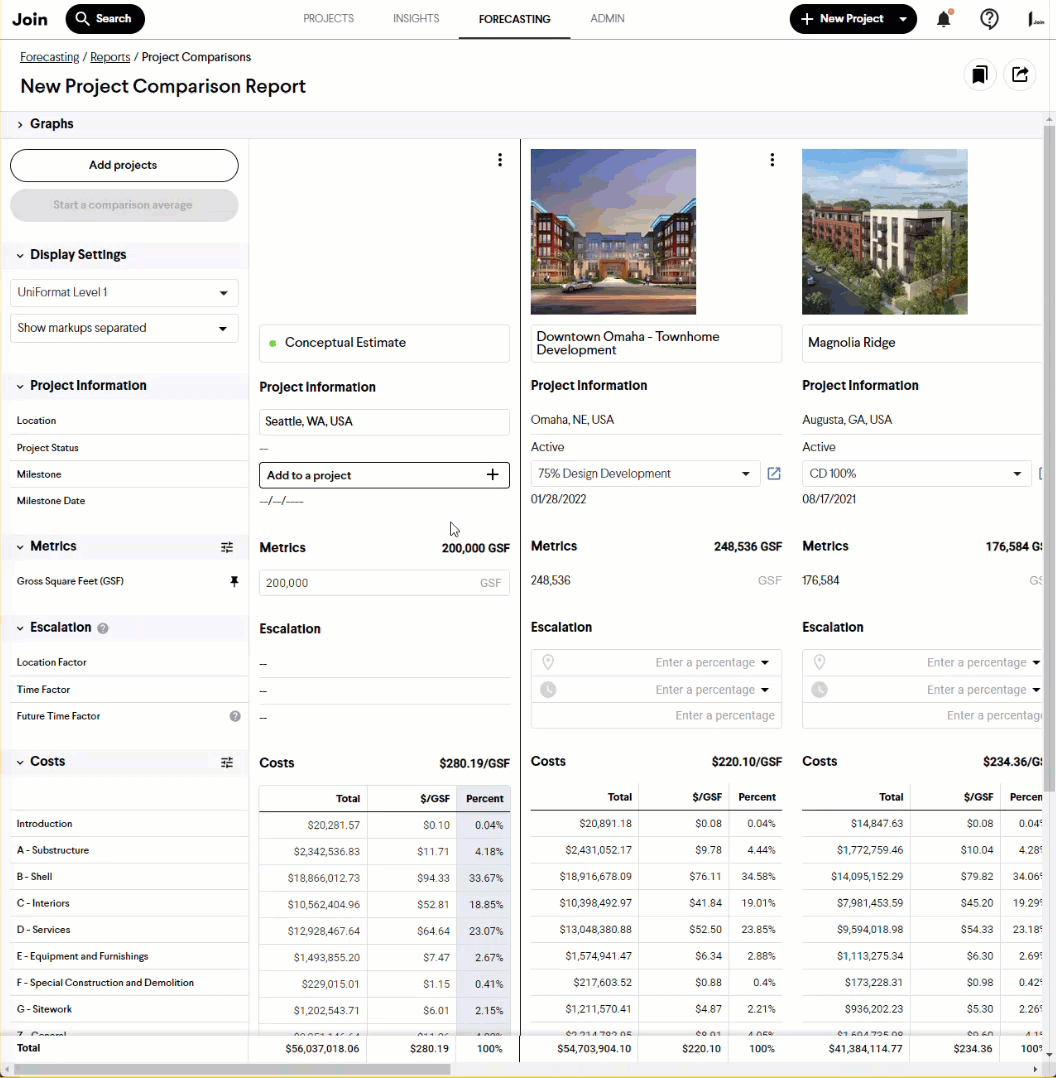
Sending a Comparison Average to a Milestone Estimate/Budget
After selecting a project (if needed), the average total costs can be added to a Milestone Estimate or Budget on an existing Join project.
Creating a New Milestone Estimate/Budget
To create a new Milestone Estimate or Budget from a comparison average follow these steps:
- Click the Add to a milestone button in the Project Information section of the comparison average column
- Click the Milestone drop-down and select Create a new milestone
- Enter a Milestone name (required)
- Enter a Milestone start date (required)
- Select a Milestone design phase (required)
- Click the Send to estimate or budget drop-down and select either Estimate or Budget
- Click the Next button
- Click either the Create as Draft button or the Create and Publish button to create the new Milestone
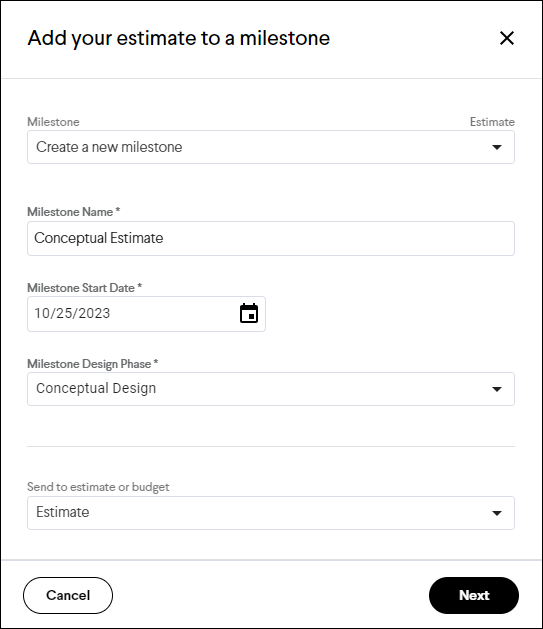
Replacing an Existing Milestone Estimate/Budget
To replace an existing Milestone Estimate or Budget from a comparison average follow these steps:
- Click the Add to a milestone button in the Project Information section of the comparison average column
- Click the Milestone drop-down and select an existing Milestone
- Click the Send to estimate or budget drop-down and select either Estimate or Budget
- Click either the Replace estimate button or the Replace budget button to replace the existing estimate or budget
- Click either the Continue to estimate button or the Continue to budget button to navigate to the new estimate or budget, or click the Done button to close the window