Cost Display Settings
Learn to control the way costs are displayed
Costs can be calculated and displayed in several different ways depending on the selected cost display settings. In the navigation panel, click the calculator icon to view the different cost display settings options. Changing these settings will update how costs are displayed throughout the project, including in printed and exported reports (e.g., exporting a report with markups separated).
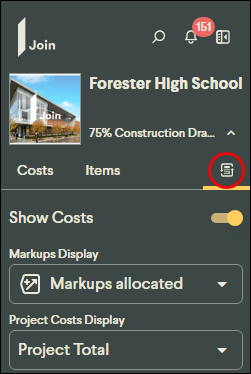
Show/Hide Costs Setting
Clicking the Show Costs toggle in the navigation panel in Join will display costs or completely remove them from view. Disabling this setting will remove all costs from being displayed, which can be useful for collaborating without costs or when presenting to a group where cost information may be sensitive or irrelevant to the discussion.
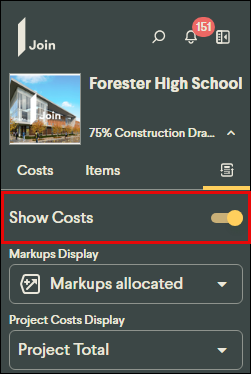
Markups Display Settings
Costs can be displayed in Join in three different ways. To switch between these display modes, click the calculator icon, then select the Markups Display drop-down in the navigation panel to select the desired setting.
- Markups allocated - Markups are included in all cost summaries and allocated pro rata into estimate costs. Only markups with the box checked in the Allocate column of estimate tables will be allocated. All others will be shown separated.
- Markups separated - Markups are included in all cost summaries but are not allocated and are displayed separately from direct costs. This ignores whether the box is checked in the Allocate column of an estimate table.
- Direct costs only - Markups are excluded from all cost summaries, and only the direct costs are displayed.
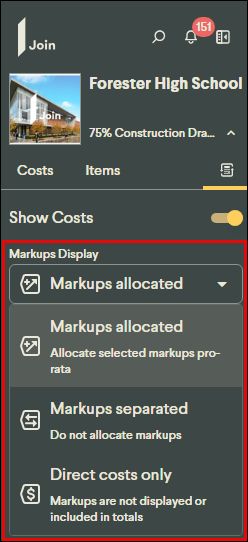
Project Costs Display Settings
Owner costs can be displayed or hidden depending on the selected Project Costs Display settings. To switch between these display modes, click the calculator icon, then select the desired setting from the Project Costs Display drop-down in the navigation panel.
- Cost of Construction - Owner costs are excluded from all cost totals.
- Project Total - Owner costs are included in all cost totals.
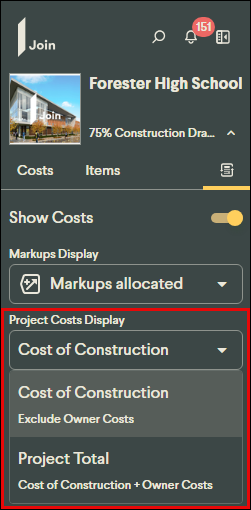
Project Administrators can control which cost display settings are available in the navigation panel for other users based on their role. For more information, learn about Roles and Permissions here.
Note: These settings are specific to each user and are not project-level settings.