Item Schedule Impact Display
Control your Schedule Impact display settings
Disabling Schedule Impact
Schedule Impact is enabled by default, but if you prefer not to use it on a project, it can be disabled from the Settings page by following the steps below:
- Click Settings in the navigation panel
- Scroll down to the Item Schedule Impact and Display section
- Toggle to the Disabled status
- Confirm that you want to disable Schedule Impact
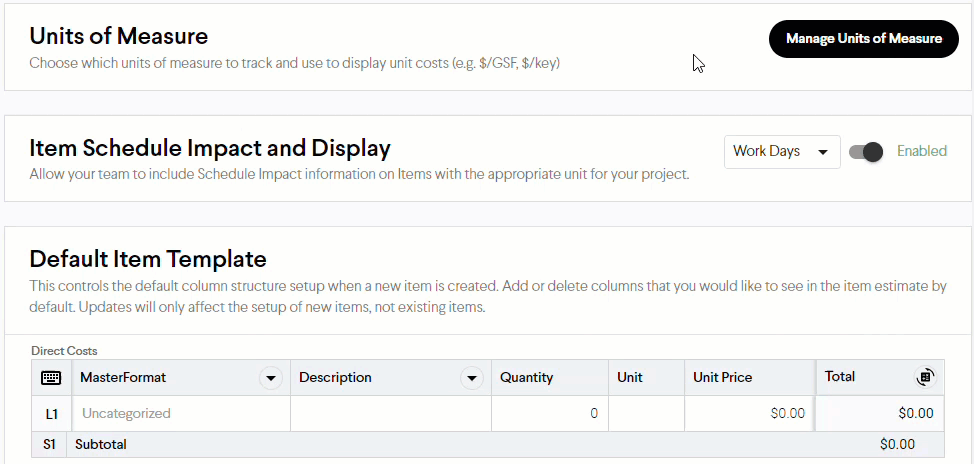
Note: If you disable Schedule Impact and then re-enable it, your previously entered schedule impact data will be restored.
Switching Between Work and Calendar Days
You can choose to display your schedule impact in work days or calendar days, by following the steps below:
- Click Settings in the navigation panel
- Scroll down to the Item Schedule Impact and Display section
- Click the drop-down and select Work Days or Calendar Days

Caution: Join will not convert values based on work days or calendar days. Any days added to Join will need to be in the correct format upon input. We recommend setting the correct day type at the start of a project.