Tracking Schedule Impact
Schedule Impact in Join communicates the impact a decision has on the project schedule.
Include schedule impact as part of an Item to give the project team additional insight into the potential impact of any decision. An Item or decision's impact from a duration or scheduling perspective is crucial information, and it must be balanced against cost savings and other essential aspects of the Item or decision. This piece of information provides a more complete picture of the overall impact of a decision.
Adding Schedule Impact
To track a schedule impact against an Item or Option:
- Navigate to the Item detail screen.
- Expand the Schedule Impact section, and select Schedule Impacted from the drop-down.
- Enter the schedule impact in days, either positive or negative.
- Click the Critical Path checkbox if this decision impacts the critical path of the project.
Tip: If there is no schedule impact, change it from the default value of TBD by selecting None / Not Applicable so that it's clearer to everyone on the team.
Visualizing Schedule Impact
The Items list can be grouped or filtered by schedule impact. When filtering, you can choose to filter to any combination of schedule increases or decreases, critical or non-critical path, where there is no schedule impact or where impact is yet to be determined.
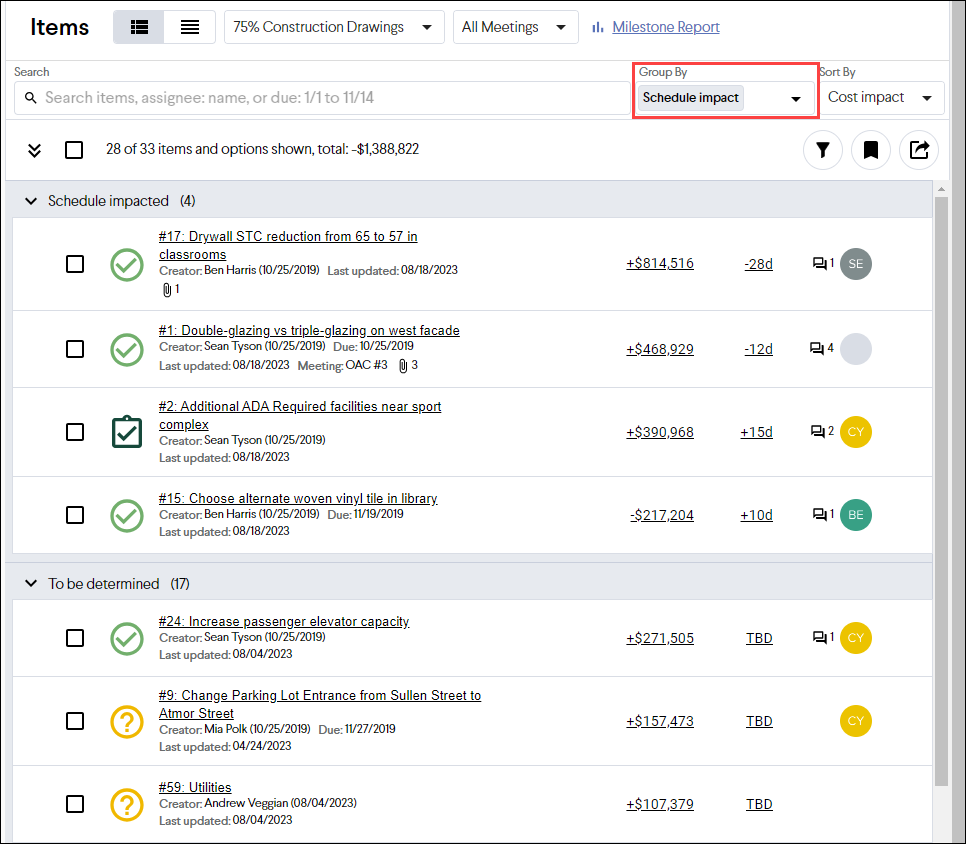
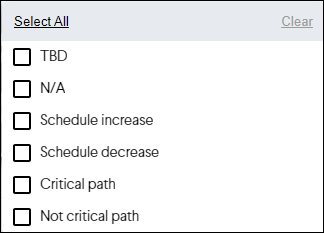
Note: The Schedule Impact feature is not currently tied to the Timeline, and will not update your schedule or Timeline.