Importing a Categorization
Learn how to import single-level and multi-level Categorizations
Join Categorization Import Template
The Join Categorization import template can be used to quickly import single-level and multi-level Categorizations into your project or company standards. This will allow you to have your complete list of Work Breakdown Structure (WBS) codes from your estimating platform in Join. Some of the benefits of importing your full list of codes into Join include the following:
- Consistency across all projects (especially if utilizing company standard Categorizations)
- Fewer errors when importing estimates (no need to add new codes to the list after each import)
- A complete list of codes available in the Categorization drop-downs when categorizing Items (not limited to what was included in your estimate)
Accessing the Categorization Import Template
Download a blank copy of the Categorization import template using one of the following three methods:
- Download a blank spreadsheet template from this article
- Export a spreadsheet template directly from a Join project
- Click Settings in the navigation panel
- Click the Manage Categorizations button in the Categorizations section
- Click the Create New button
- Click the Download Categorization import template hyperlink
- Export a spreadsheet template directly from the Company Standards page (Company Admins only)
- Click Company Settings in the navigation panel
- Click the Standards subtab
- Click the Categorizations section
- Click the + Create Categorization button
- Click the Download Categorization import template hyperlink
Tip: You can download your existing Join Categorizations to the same template from the Edit Categorizations screen.
Entering Data into the Template
The Categorization import template has an Instructions tab that explains how to correctly enter your data into the spreadsheet. Read through the instructions and then enter your data on the Categorization tab. The same template can be used to create either single or multi-level Categorizations by entering level numbers in the level column.
Tip: Export your WBS codes from your estimating platform’s database to a spreadsheet and then copy-paste them into the Categorization import template.
Importing a Categorization
Importing Project Categorizations
To import a Categorization at the project level, follow these steps:
- Click Settings in the navigation panel
- Click the Manage Categorizations button in the Categorizations section
- Click the Create New button
- Click the Select a File button, or drag and drop a file to upload
- Click the Create button
Importing Company Standard Categorizations
To import a Categorization at the company level, follow these steps:
- Click Company Settings in the navigation panel
- Click the Standards subtab
- Click the Categorizations section
- Click the + Create Categorization button
- Click the Select a File button, or drag and drop a file to upload
- Click the Create button
Editing a Categorization
Categorizations can also be edited using the Join Categorization import template. To edit an existing Categorization, download the Categorization from the Edit Categorization screen, make the changes in the spreadsheet, and then re-upload the file to the same Categorization using the Replace Categories button.
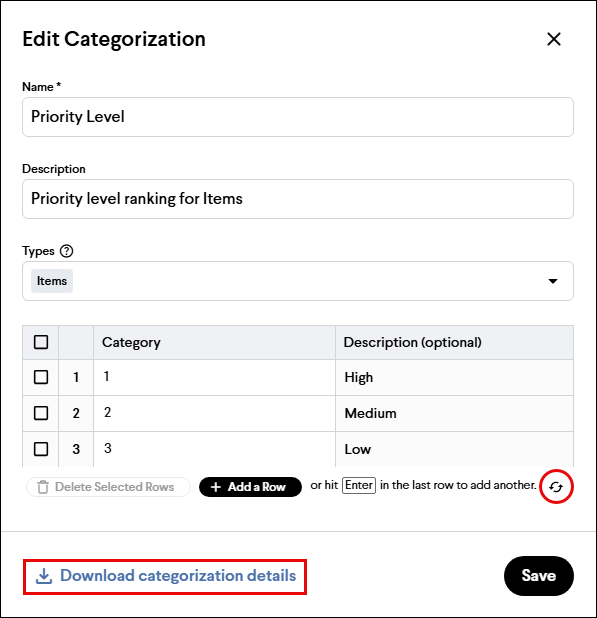
Note: Single-level Categorizations can be edited in-app or using the template, but multi-level Categorizations must be edited using the template.
Tip: If you need help with creating Categorizations with the import template, contact support@join.build.