Prorating a Budget from an Existing Estimate
A pro-rata budget allows you to see the proportional comparison between the current estimated cost and a target budget
Prorating a Budget
Create a pro-rata Budget in Join following the steps below:
- Click Milestones in the navigation panel
- Click the name of the Milestone
- Click the Budget tab
- Click the Copy from... button
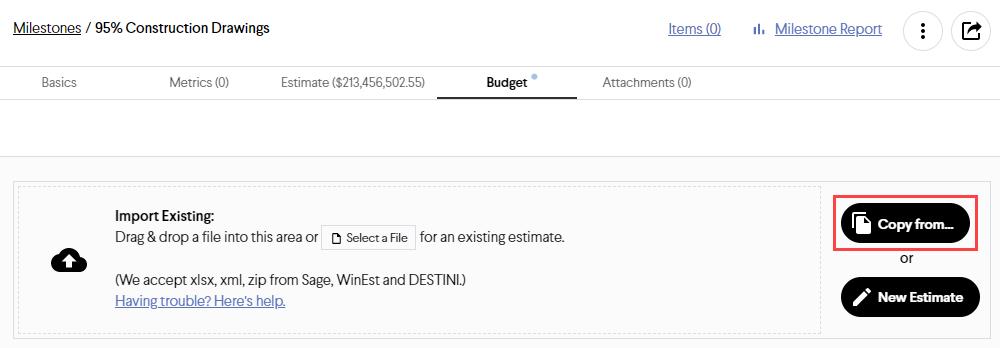
- Select the current milestone you're working on and select the Estimate as the value.
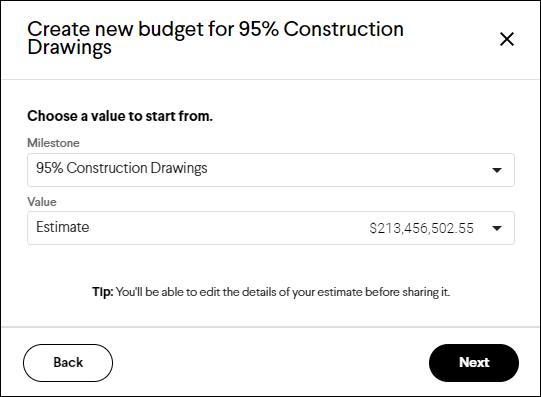
- Click the Next button
- Switch the cost breakdown to Enter Totals only using the toggle shown below. Doing this will delete the Unit Pricing or Cost Type data
- Switch back to the Enter Quantity, Unit, Unit Price cost breakdown using the same toggle. This will reset the Quantity column to 1.
- Each line in the Budget can now be increased or decreased by utilizing Quantity as a factor. Please take a look at the example below. You can use the filter tool to target specific areas for the project to create a more realistic pro-rata Budget.
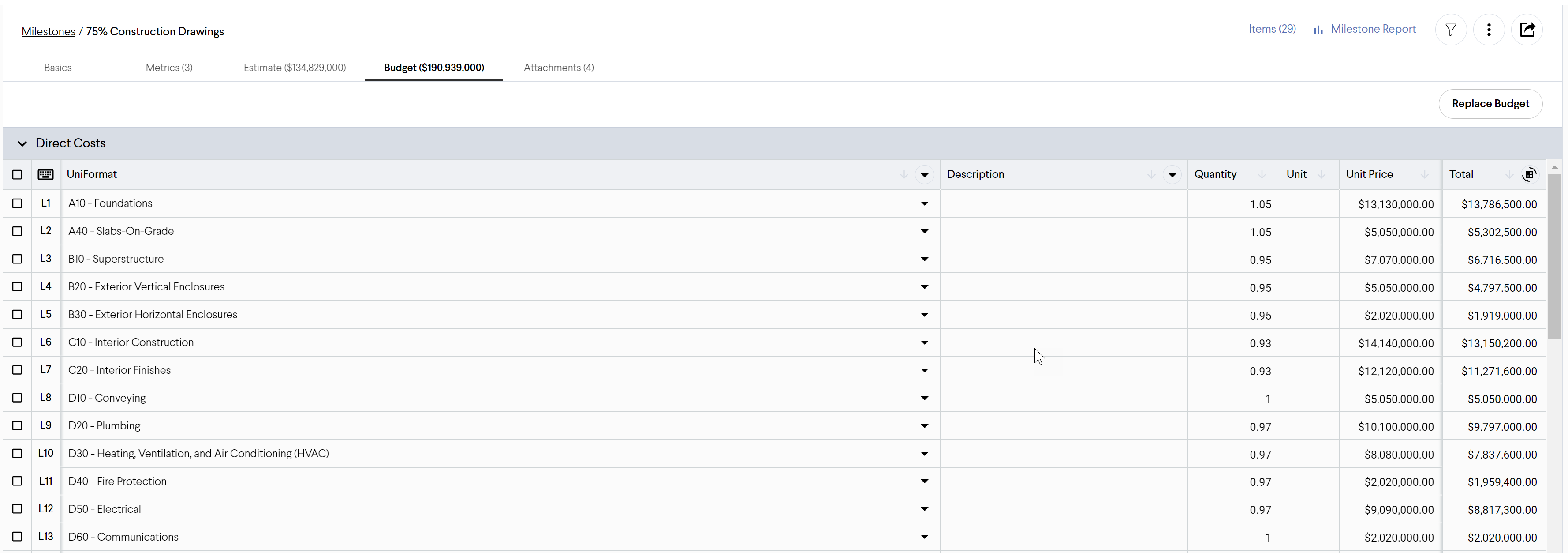
- Review your Markups and determine if they need to be scaled. The percentage Markups will adjust automatically but Lump Sums will not and may need to be adjusted.
- Finally, click the Publish button to publish the prorated Budget.
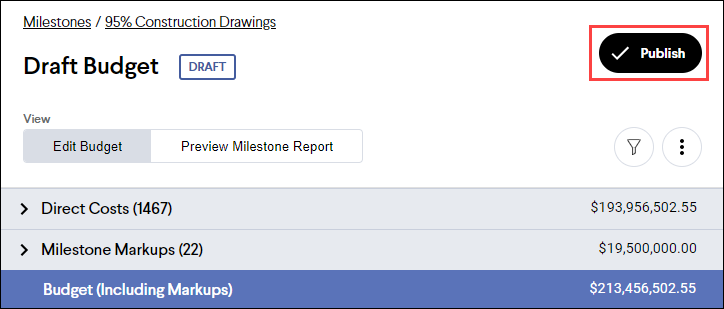
Note: For more information on the benefits of creating a Budget, read The Importance of a Milestone Budget article.