Updating Join Terminology
Update project terminology to match your project needs
Terminology
To reduce confusion and allow ultimate flexibility you can change terminology throughout the product in the Terminology section. This will apply to the Dashboard, cost widgets, Reports, and anywhere the term shows up. An example of this is to change the term Budget to “Target Value” or “Target Budget”. If you have any questions on the terminology used in Join, check out this article.
Note: If you want to revert back to the original settings just select the “Reset to” button.
Steps to change Terminology
Follow the steps below:
- Click on the Settings page and scroll down to the Terminology section
- Select the Name that you want to change
- Type your preferred Name
- Click off of the cell for the change to take effect
Steps to change Terminology back to default
Follow the steps below:
- Click on the "Reset to" button next to the terminology you'd like to reset
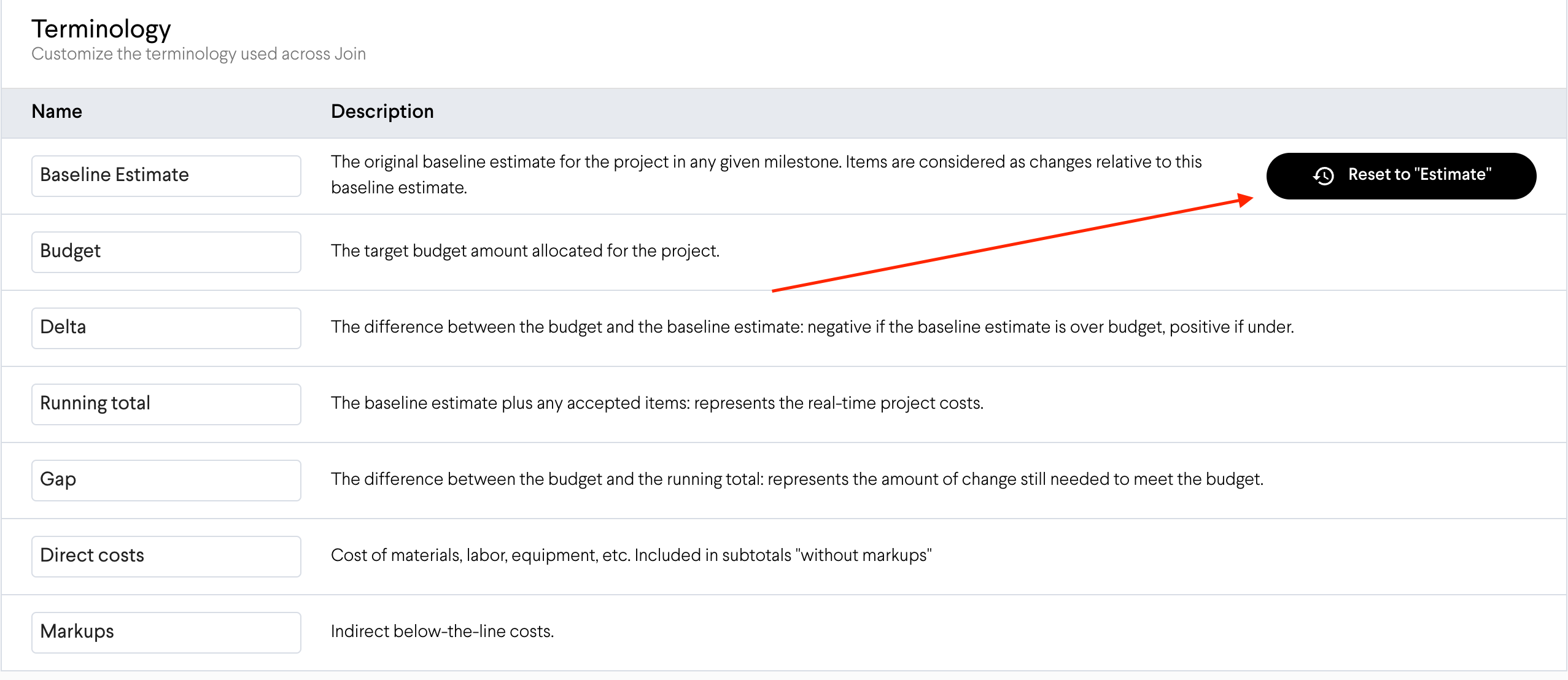
Tip: This is most effective when it is set up at the beginning of the project to eliminate any confusion that might arise from differences in terminology.