Creating a Project
Learn how to create a new project.
Creating a Project
To create a new project, follow these steps:- When you log in to Join, you will land on the Projects page
- If you're in a project, click Projects in the navigation panel to navigate to the Projects page
- Click the + New Project/Program button in the top right of the Projects List.
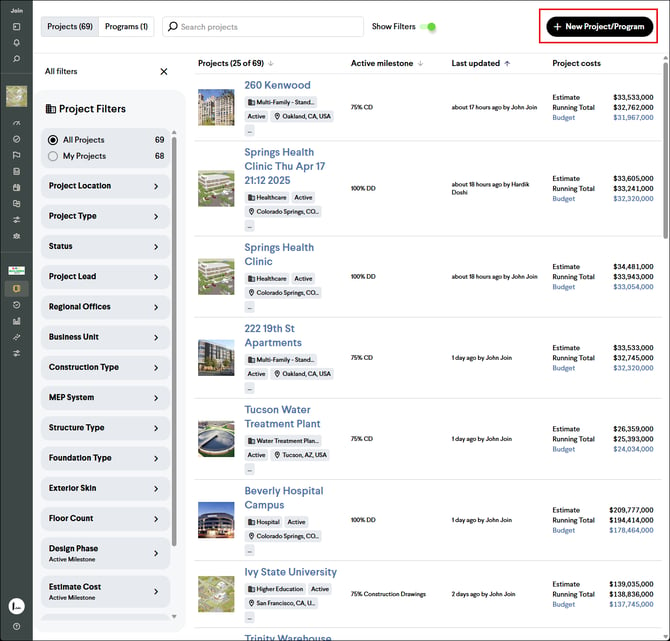
- Click the New Project card

- If your company has created Project Templates, then you will have the option to either select to start a blank project or to start a project from a Project Template.

- Enter your project information and click the Next button.

- Enter your Milestone information and click the Create Project button.

- Optional - Add a GMP milestone and key dates to your project's timeline, then click the Create # activities button.

- Optional - Assign a Project Lead and Organizations to your project and then click the Finish button.

- You will be redirected to the Settings page of your new project, where these details can be edited.
Note: Only companies with a current Join subscription have access to create a new project or program. If you need to create a project or program, but don't see the button, please reach out to the Join Support team at support@join.build.
Congratulations🎉, you’ve created your project!
Next Step: Now that you've created your project, let's upload your Estimate.