Items Overview
Items are how Join allows you to track ideas to be explored or decisions to be made. Each Item has a set of information to make it easy to brainstorm, analyze, and review those ideas. By default, everyone can view and create new Items. You may be restricted in which Items you can see or edit based on your role.
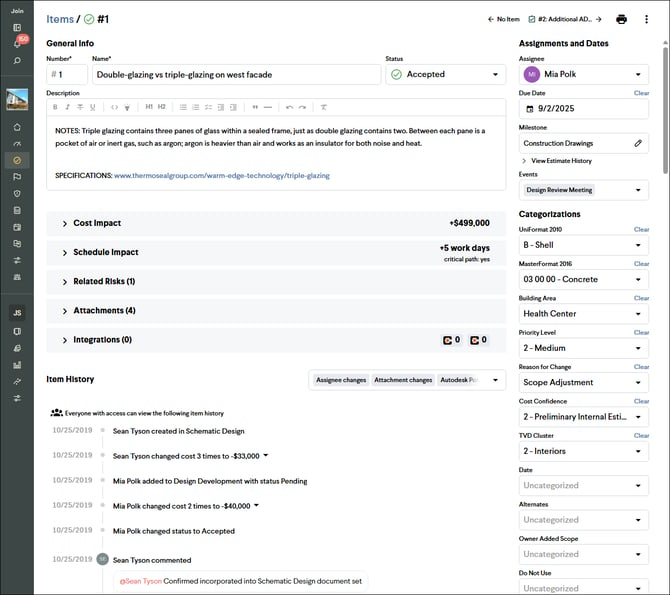
Status
An Item’s status can be labeled as accepted, rejected, pending, not applicable, or incorporated. This allows all teammates to track the current state of decisions as well as the history of those decisions throughout the lifecycle of an Item.
Cost Impact
Track estimated cost data for an Item, either as an order of magnitude or an itemized cost breakdown, including relevant markups, owner costs, and contingency and allowance draws.
Schedule Impact
Add known schedule impact to an Item and track whether this decision is on the critical path. Schedule impact can be tracked in work days or calendar days and is managed via your project settings.
Related Risks
See a list of Project and Company Risks related to the Item. Navigate to a Risk to relate it to an Item.
Attachments
Share supplemental documents like sketches, product cut sheets, specifications, etc. to ensure all pertinent information is associated with this Item. The project teammates can use this area to collaborate and share information related to an Item. You now have a central location to store this information so it doesn't get lost in email threads!
Integrations
Create Potential Change Orders in Autodesk or Change Events in Procore directly from accepted Items in Join using our direct integrations.
Comments
Use Item comments to share ideas or ask questions so that Items contain all related conversations that otherwise would end up in disconnected email threads. If you want to get a project teammate's attention, you can mention them by typing the @ symbol followed by their name. This will trigger both email and in-app notifications. You can also mention other Items by typing the # symbol and then searching for the relevant Item.
Assignees
Assign Items to teammates and track the assignees in Join’s Items list view. Assignees will receive both email and in-app notifications of this assignment based on their notification settings.
Due Dates
Items should be assigned due dates so the assignee knows when a decision needs to be made.
Milestones
Adding Items to Milestones helps keep Items organized and tracks their changes over time. Once a new project Milestone begins, you can transition the Item to the next Milestone. You can also change the status of the Item from this view.
Events (Activities)
Assigning Items to Activities (Phases and Events) allows you to filter the Items List by a specific Activity. New Activities can be created from the Timeline Workspace view.
Categorizations
Tag an Item with different Categorizations to allow for grouping, sorting, and filtering of Items.
Item History
The entire history of all changes to an Item is kept for your records and is readily available when needed.
Options
In Join, you can easily set up Items with mutual exclusivity as Options within an Item, where each Option is mutually exclusive. Setting up multiple Options makes it easy to view a range of costs for one Item without artificially inflating or deflating the potential value of a project decision.
Draft
If you need to work on an Item before publishing it to the project, you can create a Draft Item. Draft Items can also be shared and collaborated on with teammates on the project.